My closing comments (regarding the 'missing formula' triggered a further thought. I attempted to add what's below as an edit, but the edit (time) wndow closed before I finished, so it's here as a reply:
Did a further test:
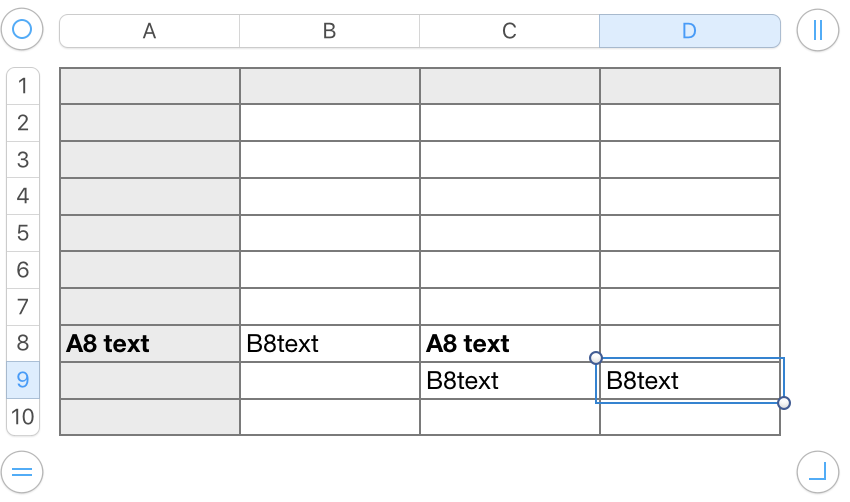
In the table above:
All cells in column D have their text format set as shown in the Inspector in the previous post (text colour set to white, all other settings left as default).
No changes to default formats were made in any of the other cells.
No cells except A8 and B8 have any content at the beginning of the listed steps below.
Original content:
I selected cell A8 and entered the text A8 text. As this cell in in a Header column, it was automatically formatted as bold.
I selected cell B8 and entered the text B8text.
A8 text: Clicked twice on cell A8 to select it, then to place the insertion point in the cell.
Pressed command-A to select all text in the cell, then command-C to copy.
Clicked once on cell C8 to select it, then pressed commend-V to paste.
Clicked once on cell D8 to select it, then pressed command-V to paste.
B8text: Clicked once on cell B8 to select it. Pressed command-C to copy the cell.
Clicked once on cell C9 toselect it, then pressed Command-V to Paste.
Clicked once on cell D9 toselect it, then pressed Command-V to Paste.
Note the single difference in the two procedures, and the difference in results.
Regards.
Barry