Hi rory,
Filling in the missing details of your description, I'm guessing you are talking about a Pages 'word processing' document.
To confirm that, click anywhere in the document, then click the Document button to the right of the Format brush in the toolbar, then look for the checkbox in the location indicated by the red arrow below..
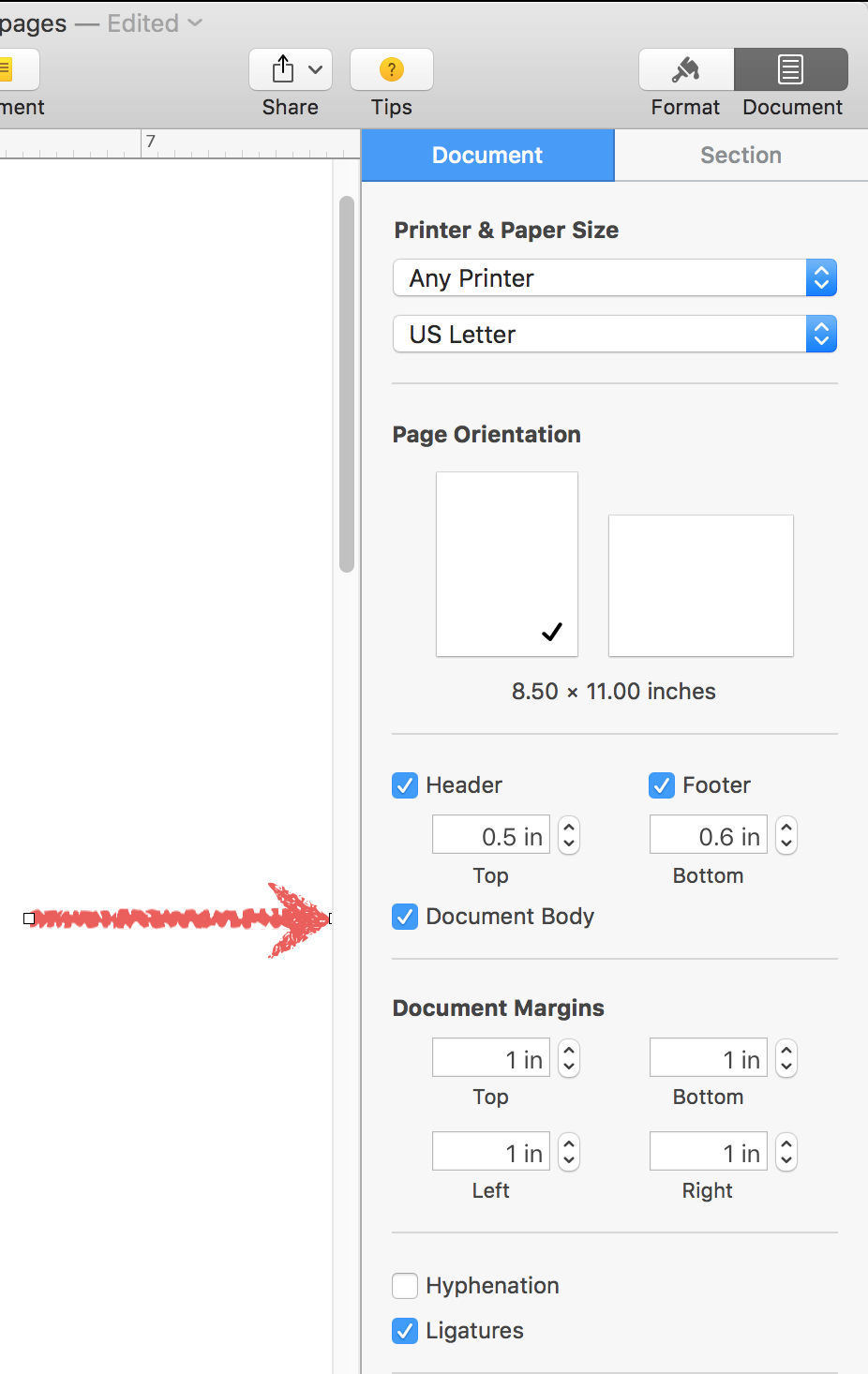
If that box is checked, your document is a Word Processing Document, and has these properties:
- The main body of text flows in a line from the top of page 1 to the end of the last page.
- Along the way, objects, such as images may be pasted into the text stream to Move with Text, or may be removed from the text stream by choosing Stay on Page in the Arrange section of the Format Inspector.
- New pages are created automatically as they are needed to accomodate text.
- The document starts with a single section, and any new pages created are added to that single section.
- You can remove a page by deleting that page's content. With no text on the page, the text following that page (in the same section) will move up to fill the empty space. The page at the end of that section will, if there is no text to go on it, disappear.
- Other then objects placed on a page and letters or other text placed in the text stream or in objects, the smallest unit you can delete is a Section.
- Any click in the left sidebar will highlight a Page, but it will select the section containing that page. Look closely, and you will see a yellow line enclosing the page and the rest of the section containing that page.
- To delete a single Page, you first need to put that Page in a section containing only that page. To do that:
- Place the insertion point at the end of the text on the previous page, then go to the Insert menu and choose Section break.
- Place the insertion point at the end of the text on the page you want to delete, return to the Insert menu and again choose Section Break.
- Select the Page's thumbnail in the left sidebar, and confirm that the yellow section boundary encloses only that page.
- Press delete, and READ the alert that drops down from the top of the document window to confirm that you are deleting a single page. If so, click Delete.
- This will delete the section containing only this page, and one of the two section breaks you inserted. If you do not want a new section to start here, delete the section break (it will be the one that was on the page before the page that was deleted.
If the Document Body checkbox, mentioned earlier, is NOT checked, you are working with a Page Layout document. Only objects can be placed on the page. Text must be contained in a text box or a shape (both of these are 'objects').
In a Page Layout document, each 'Page' is a separate section, and may be deleted or moved independently of the others.
Regards,
Barry