By default the DVD will not start to play automatically when inserted. You have to go into the Map area and drag the movie into the far left-hand bin:
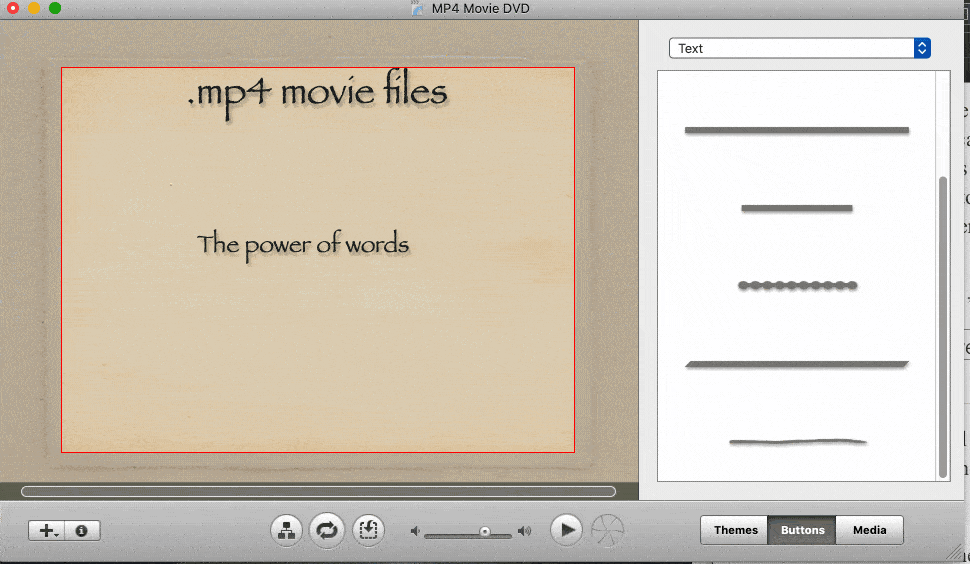
1 - select the movie in the menu window and click on the Buttons button at the right.
2 - in the dropdown menu at the top you can select which type of presentation for the movie you'd like, from text to bullets or shapes:
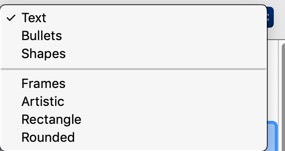
Try one out and then use the Play button at the bottom to preview it as it will look when burned to disk like just having a text button to click on:
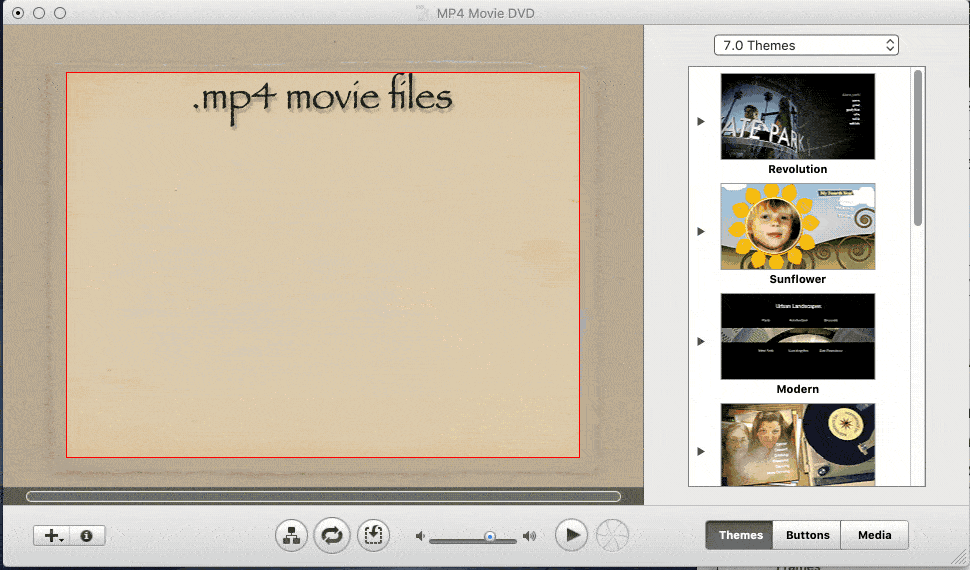
Speaking of which follow this workflow to help assure the best qualty video DVD:
Once you have the project as you want it save it as a disk image via the File ➙ Save as Disk Image menu option. This will separate the encoding process from the burn process.
To check the encoding mount the disk image, launch DVD Player and play it. If it plays OK with DVD Player the encoding is good.
Then burn to disk with Disk Utility or Toast at the slowest speed available (2x-4x) to assure the best burn quality. Always use top quality media: Verbatim, Maxell or Taiyo Yuden DVD-R are the most recommended in these forums.
