That link that I just provided, Download a 64-bit, static build of FFmpeg, is a .zip file, and in Firefox, clicking on that link displays:
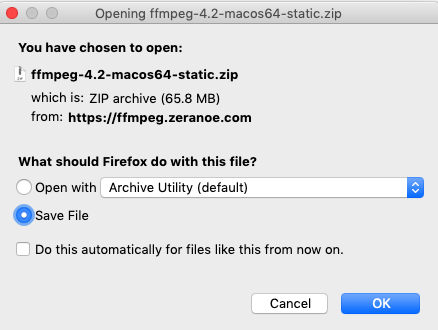
If you click this link in Safari, (or as I have in Firefox) the zip file will get dropped into your Downloads folder. If you copy that ffmpeg binary as I suggested to your Desktop, you may have to revise the command to:
./ffmpeg -i ./"Herding Cats".mp4 -acodec libmp3lame -ac 2 -ab 160k -ar 48000 ./foo.mp3
That ./ nomenclature is telling the Terminal that you are running the command from the current directory (e.g. Desktop) location. Without that, the Terminal may not be able to find the path to the ffmpeg binary, the .mp4 file, or where to write the .mp3 file.