Iphone not trusting Laptop
My iphone always asks me whether or not I want to Trust my Computer. I click Yes, but then it asks me again next time I connect. Any suggestions on how to avoid this?
iPhone XS
My iphone always asks me whether or not I want to Trust my Computer. I click Yes, but then it asks me again next time I connect. Any suggestions on how to avoid this?
iPhone XS
About the 'Trust This Computer' alert on your iPhone, iPad, or iPod touch
Learn about trusted computers and find out how to change your settings.
What the trust settings on your device mean
When you connect your iPhone, iPad, or iPod touch to a computer or other device for the first time, an alert asks whether you trust the computer:

Choose whether to trust a computer
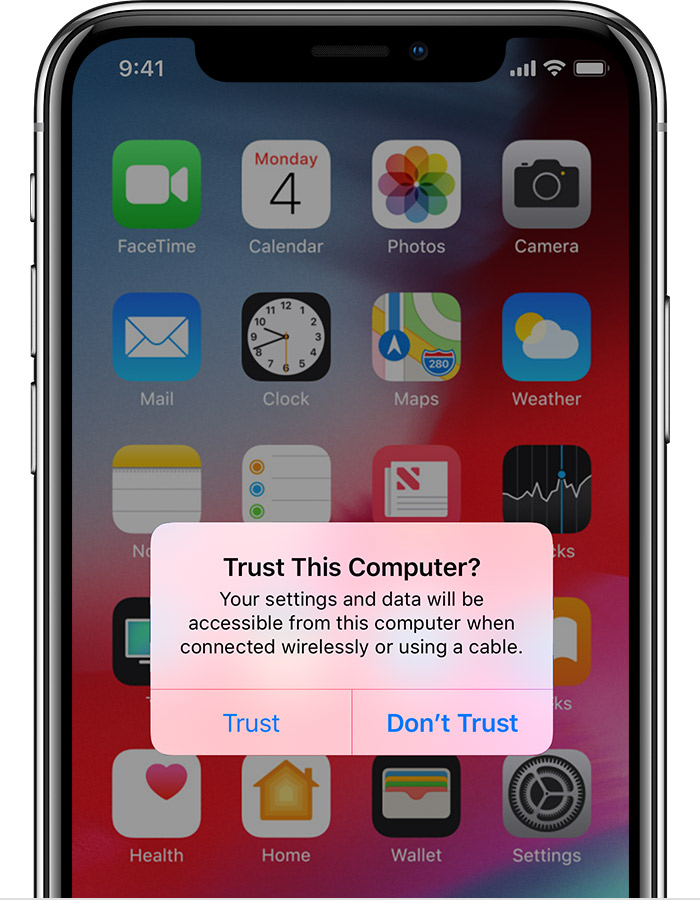

Change your settings for trusted computers
Your iOS device remembers the computers you've chosen to trust.
If you don't want to trust a computer or other device anymore, change the privacy settings on your iPhone, iPad, or iPod touch. Go to Settings > General > Reset > Reset Location & Privacy. Now when you connect to formerly trusted computers, the Trust alert will ask you whether you trust that computer.

Get help
If you tap Trust or Don't Trust but iOS doesn't accept your answer, or if the Trust alert won't appear, follow these steps. Try again after each:
If the above steps don't help, go to Settings > General > Reset and tap Reset Network Settings. This also resets Wi-Fi networks and passwords, cellular settings, and VPN and APN settings that you’ve used before.
If you downloaded iTunes for Windows from the Microsoft Store, make sure that iTunes Mobile Device Helper is enabled as a startup item.
If you still need help, contact Apple Support.
Iphone not trusting Laptop