How do I empty Mail Trash in iOS 13?
Since upgrading to iOS 13 I can't delete multiple emails from the Trash folder. Any solutions, Apple?
iPhone 6 Plus
Apple Event: May 7th at 7 am PT
Since upgrading to iOS 13 I can't delete multiple emails from the Trash folder. Any solutions, Apple?
iPhone 6 Plus
Hello jsbsvb123.
Welcome to Apple Support Communities.
If I'm understanding correctly, you need some help with deleting multiple emails from the Trash folder in the Mail on your iPhone. I will be glad to assist.
Please see below from the following resource:
How to delete emails on your iPhone, iPad, and iPod touch
"How to delete emails
To delete a single email or multiple emails:
You can also quickly swipe left over a single email to delete it. To undo deleting an email, shake your device, then tap Undo.
Depending on the type of email account you have, you might see Archive instead of Trash when you try to delete emails. You can edit your mailbox behavior settings to change this."
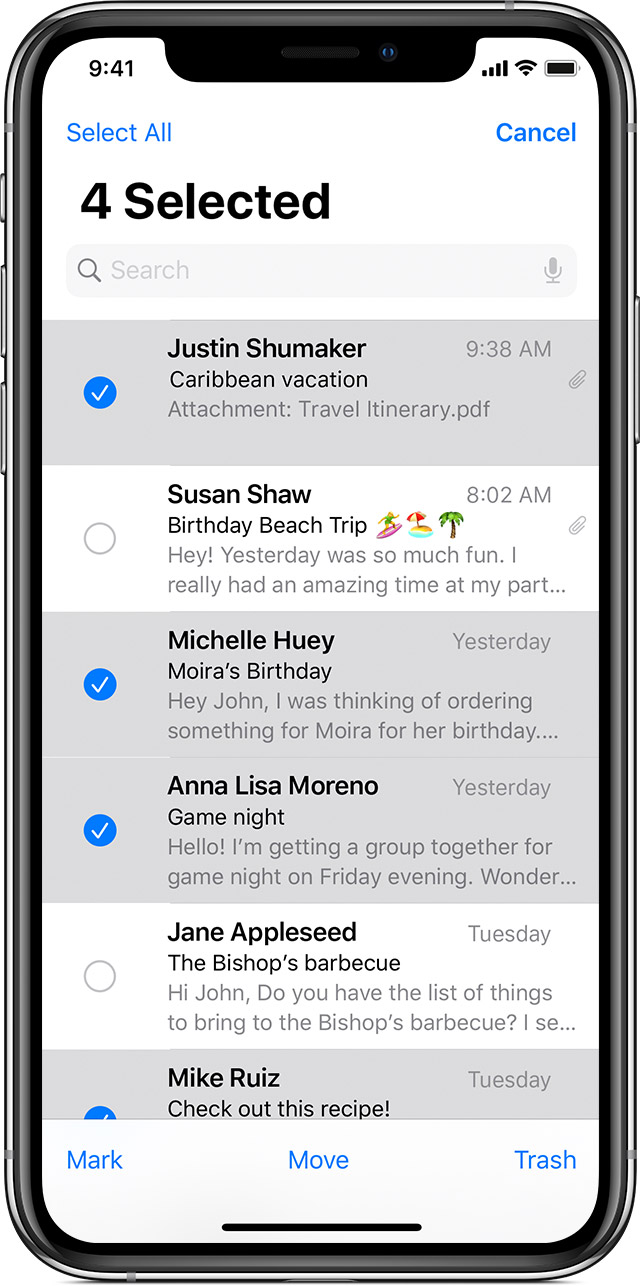
Cheers.
If your email account is a Gmail account, follow these steps:
Go into Settings / Passwords & Accounts / Gmail account
Tap on the account (e.g. myname@gmail.com)
Tap on Advanced
Under Move Discarded Messages Into, tap on Deleted Mailbox
Tap on Account at the top left of screen
Tap on Done
Tap on Accounts
Close Settings
Close the Mail app if it was open
Reopen the Mail app and go to any of your Mailboxes, click Edit and then Select All and you should see at the bottom - Mark, Move, Trash (or Delete)
It's important to close out of Settings and the Mail app for the changes to take affect.
Starr.C Actually the response I received from Keg55 worked just fine for deleting multiple emails at once:
If your email account is a Gmail account, follow these steps:
Go into Settings / Passwords & Accounts / Gmail account
Tap on the account (e.g. myname@gmail.com)
Tap on Advanced
Under Move Discarded Messages Into, tap on Deleted Mailbox
Tap on Account at the top left of screen
Tap on Done
Tap on Accounts
Close Settings
Close the Mail app if it was open
Reopen the Mail app and go to any of your Mailboxes, click Edit and then Select All and you should see at the bottom - Mark, Move, Trash (or Delete)
It's important to close out of Settings and the Mail app for the changes to take affect.
How do I empty Mail Trash in iOS 13?