A bit more information, but unfortunately no solution...
The system dictionaries seem to be stored here:
/System/Library/AssetsV2/com_apple_MobileAsset_DictionaryServices_dictionaryOSX
This is in the System folder, so to actually manipulate anything here, one has to disable System Integrity Protection (proceed with caution).
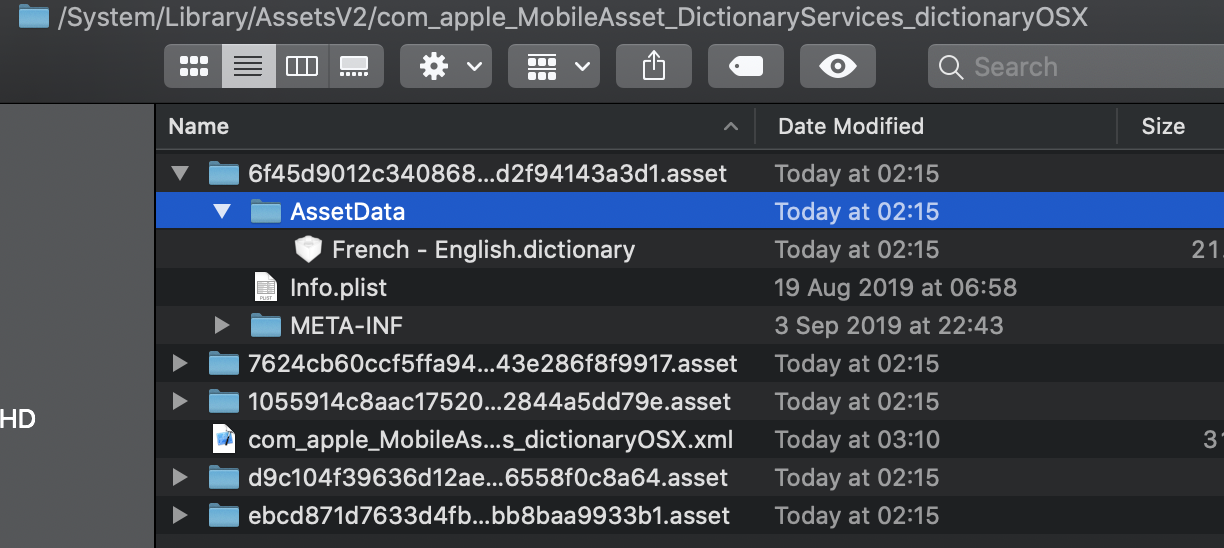
If one deletes any of those asset folders, Dictionary.app recreates it when we select the dictionary again.
Now, in that folder, there is also the following file:
com_apple_MobileAsset_DictionaryServices_dictionaryOSX.xml
which has the link to all dictionaries on Apple's servers. For instance, for the Portuguese-English dictionary:
<key>__BaseURL</key>
<string>http://appldnld.apple.com/ios11.0/048-04169-20171219-3E638938-E064-11E7-BED0-328EE988D09B/</string>
<key>__CanUseLocalCacheServer</key>
<true/>
<key>__InstallWithOS</key>
<true/>
<key>__RelativePath</key>
<string>com_apple_MobileAsset_DictionaryServices_dictionaryOSX/163595ab3e757c8ac7fa284e89f101919e3ad920.zip</string>
meaning one can get the dictionary from:
http://appldnld.apple.com/ios11.0/048-04169-20171219-3E638938-E064-11E7-BED0-328EE988D09B/com_apple_MobileAsset_DictionaryServices_dictionaryOSX/163595ab3e757c8ac7fa284e89f101919e3ad920.zip
I copied this file into the said folder, gave it the adequate permissions and tried seeing if Dictionary.app would see them. It didn't work because as soon as I selected these files on the preferences, they were deleted from the folder.
Ran out of ideas, so I give up...
