"hi Barry, thank you for your answer... although I'm pretty sure it was meant for another thread...:-)"
You're right! That's the trouble with having several tabs open in Safari.
I did write a response to your question as well. I wonder where that went.
Regarding your question, this seems to be the intended behaviour of the line shapes. Unlike other pasted objects—which default to Move with text, with wrap set to Automatic, the line shapes default to Stay on page (with the same wrap setting) and do not offer the Move with text option.
There is one exception, though—the "Draw with pen" choice (at the bottom of the Shapes button menu in my older version of Pages) can be set to Move with text, as seen below.
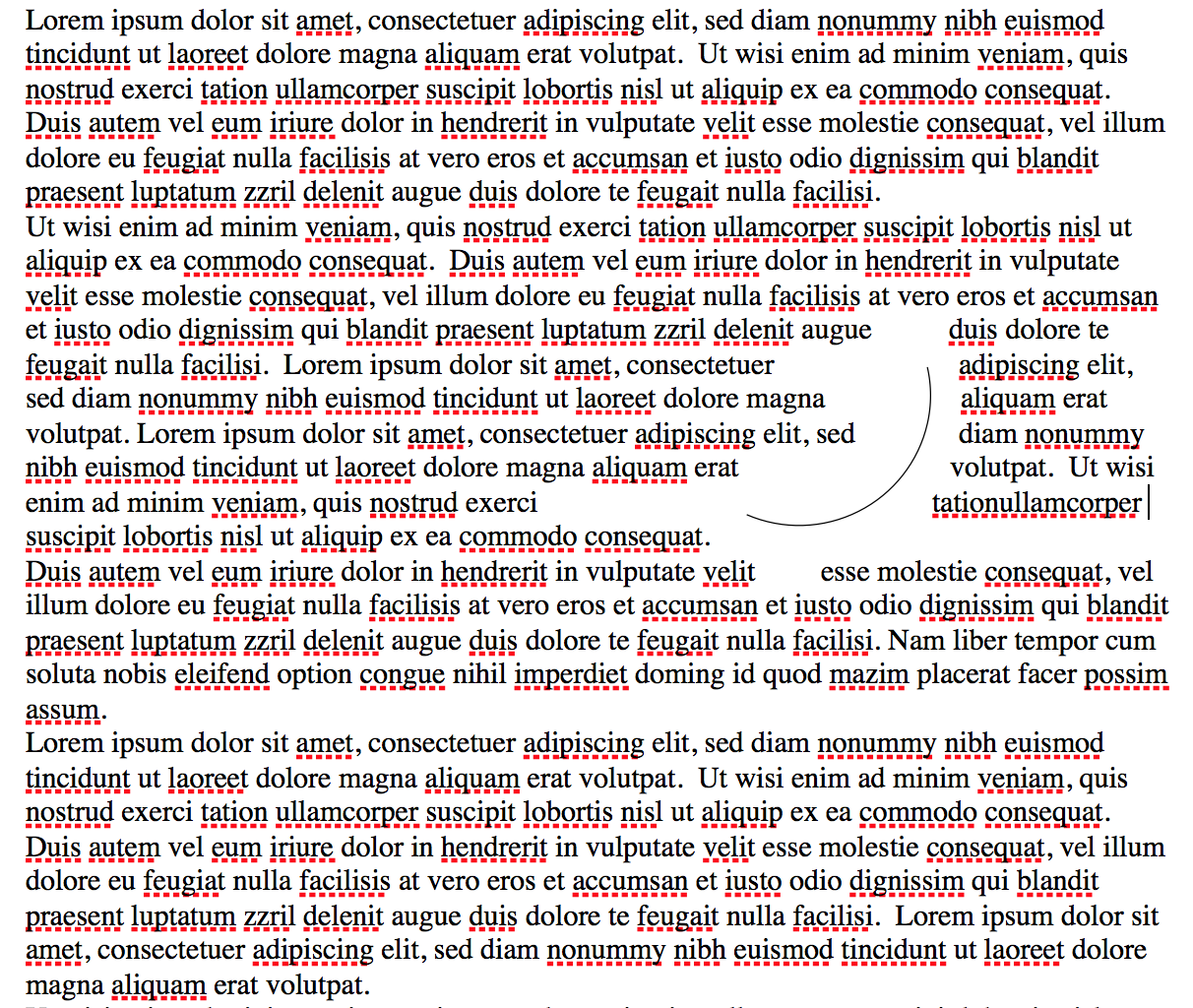
The arc shown in the text above is pinned to the end of the word 'accumsan'. The pin is not visible in this screen shot as the curve is not selected. Below, I've pasted a new paragraph (in italics) into the text above the arc. Note that the arc has been carried down the page with the text that was pushed down by the inserted paragraph. I've also selected the curve to reveal its blue pin at the location described.
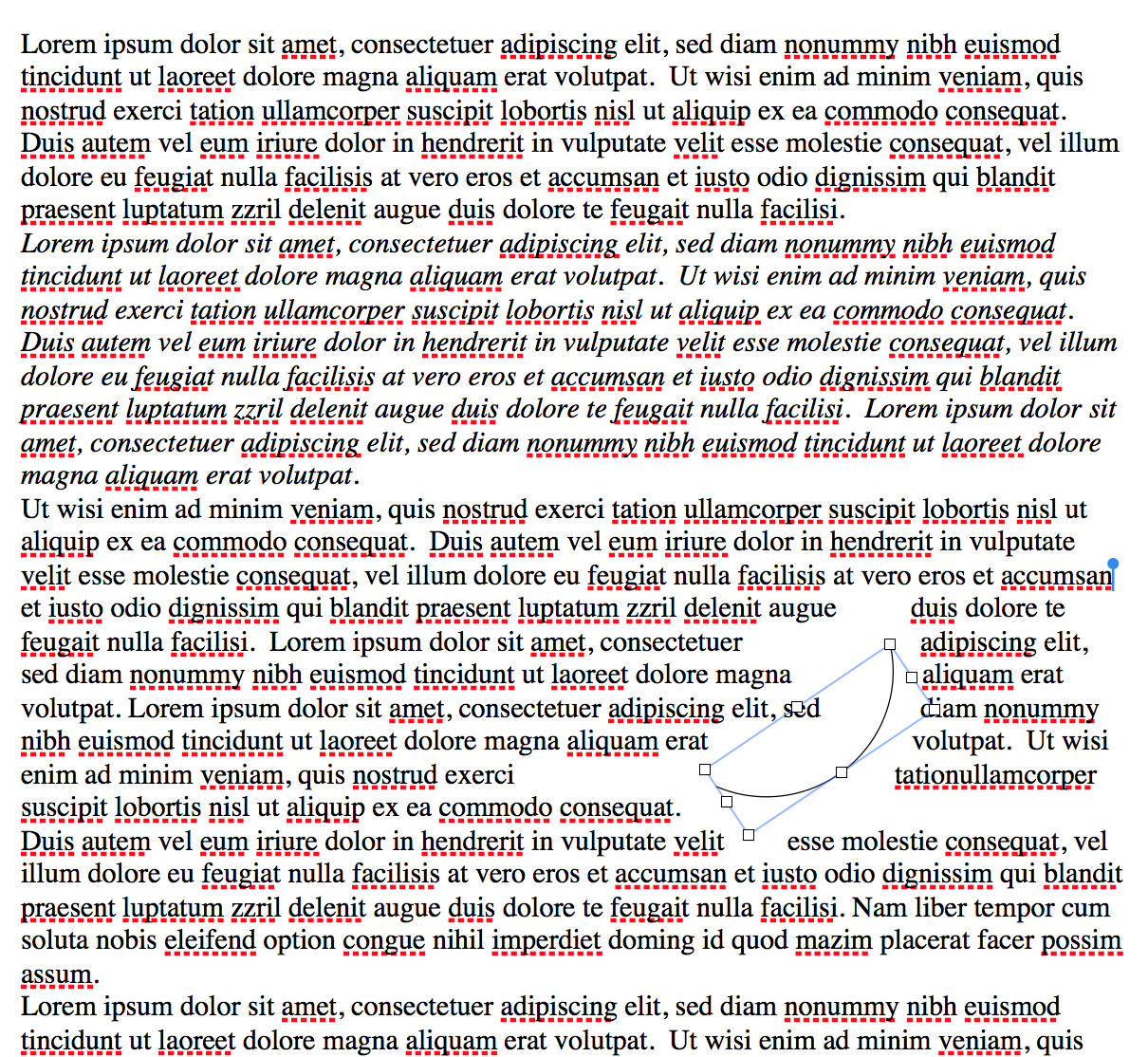
Regards,
Barry