Things are much easier and faster if you use AirPort Utility on an iPad.
First, perform a Hard Reset on the AirPort Extreme by powering it up for a few minutes, then holding in the reset button on the back of the AirPort for 7-8 seconds. Release the reset button and allow a full minute for the AirPort to restart to a slow, blinking amber light status.
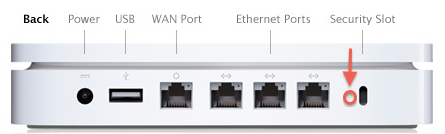
Connect the Ethernet cable from an Ethernet port on the Eero router to the WAN "O" port on the AirPort Extreme
On the iPhone or iPad.......
Go to the Home Screen
Tap Settings
Tap WiFi
Look for an option to Set Up New AirPort Base Station
Tap on AirPort Extreme
The example below shows an AirPort Express that will be set up as new device. You will see AirPort Extreme on your screen.
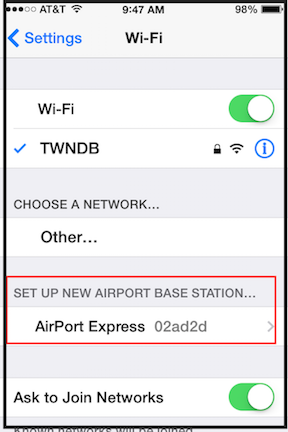
When you tap on AirPort Extreme, that will start up the AirPort Utility setup "wizard". The app will take a few seconds to analyze the network and then present a screen like the example that you see below, except that you will see an AirPort Extreme pictured.
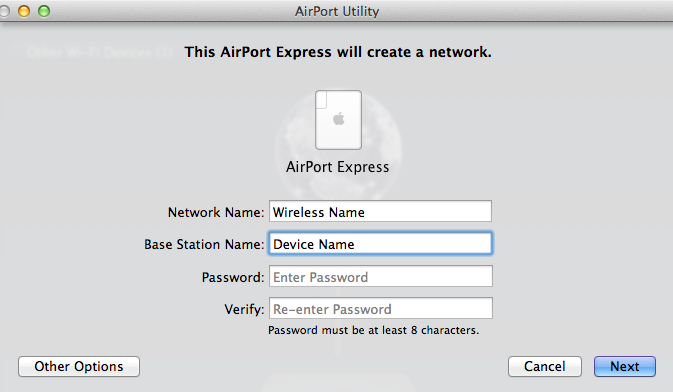
Network Name........Type in the exact same wireless network name that the Eero network is using
Base Station Name......Type in a device name for the AirPort that you want to call it
Password......Type in the exact same wireless network password that the Eero network is using
Verify......Type in the same password again to confirm
Tap Next
The setup "wizard" will automatically configure the AirPort to operate in Bridge Mode, so you do not need to worry about this.
When you see the message of Setup Complete, click Done.....and you are Done.
Important Note........Because you are using routers from different manufacturers, it is unlikely that the "hand off" from the AirPort network to the Eero network and vice versa will work all that well......if it works at all.
In other words, if your iPhone, iPad, computer, etc is logged on in the area near the AirPort Extreme and you "walk"the device to an area close to one of the Eero products, the product may or may not "switch" over to the signal from the Eero network. You may need to temporarily switch off the WiFi on the device, then switch it back on to again to get it to connect to the closest router.
Once the AirPort is working, you can use AirPort Utility on the PC to poke around and look at the settings that have been applied to the AirPort Extreme.
If the iPad / iPhone version does not work for you to set up the AirPort Extreme, then we'll have to go with a manual setup of the AirPort Extreme using the PC.