I'm confused; why have you found any need to rename a whole genre when I've shown you how to find and look at one genre on its own? By renaming the genre as Jzzz, you risk creating a monster that you cannot control. For example, every time you now add a new song to your Library with the genre of Jazz, you now have to remember to rename it as Jzzz. You've already discovered that you cannot use the search facility to find a genre, so what have you achieved? There is a genre view and that's why I've explained how to examine it.
So stop using search to look for a genre. The Genre view that I've mentioned will do exactly what you want. It will not display an album or song simply because the word Jazz is in the song or album title. It looks only at the genre you have selected.
Having sorted that out, let's look at how you put only the Jazz genre onto an iPod. It's very, very easy.
To add specific genres to an iPod, use the Sync seleted playlists, artists, albums and genres feature that's part of iTunes.
This procedure assumes that you have not added music to the iPod from another computer. (You can only synchronise an iPod with one iTunes Library at any time.)
- connect the iPod to the computer
- when it appears in iTunes, click on the iPod icon at the top of the window:
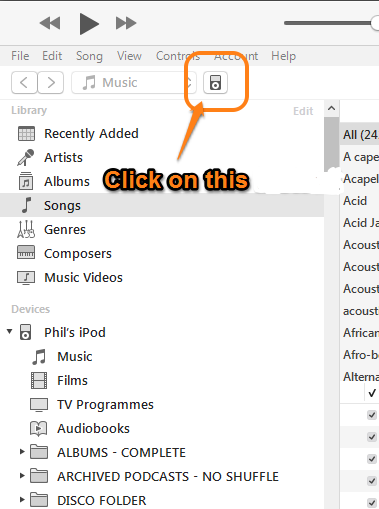
That will display the iPod's Settings/Summary pane. Refer to the screenshot below:
- I recommend that you turn on the option to Sync only ticked songs and videos, which I've ringed in orange in the screenshot. By doing so, you can easily remove a song from the iPod in future by unticking it in the Library and then Syncing. This is your choice, it's not compulsory.
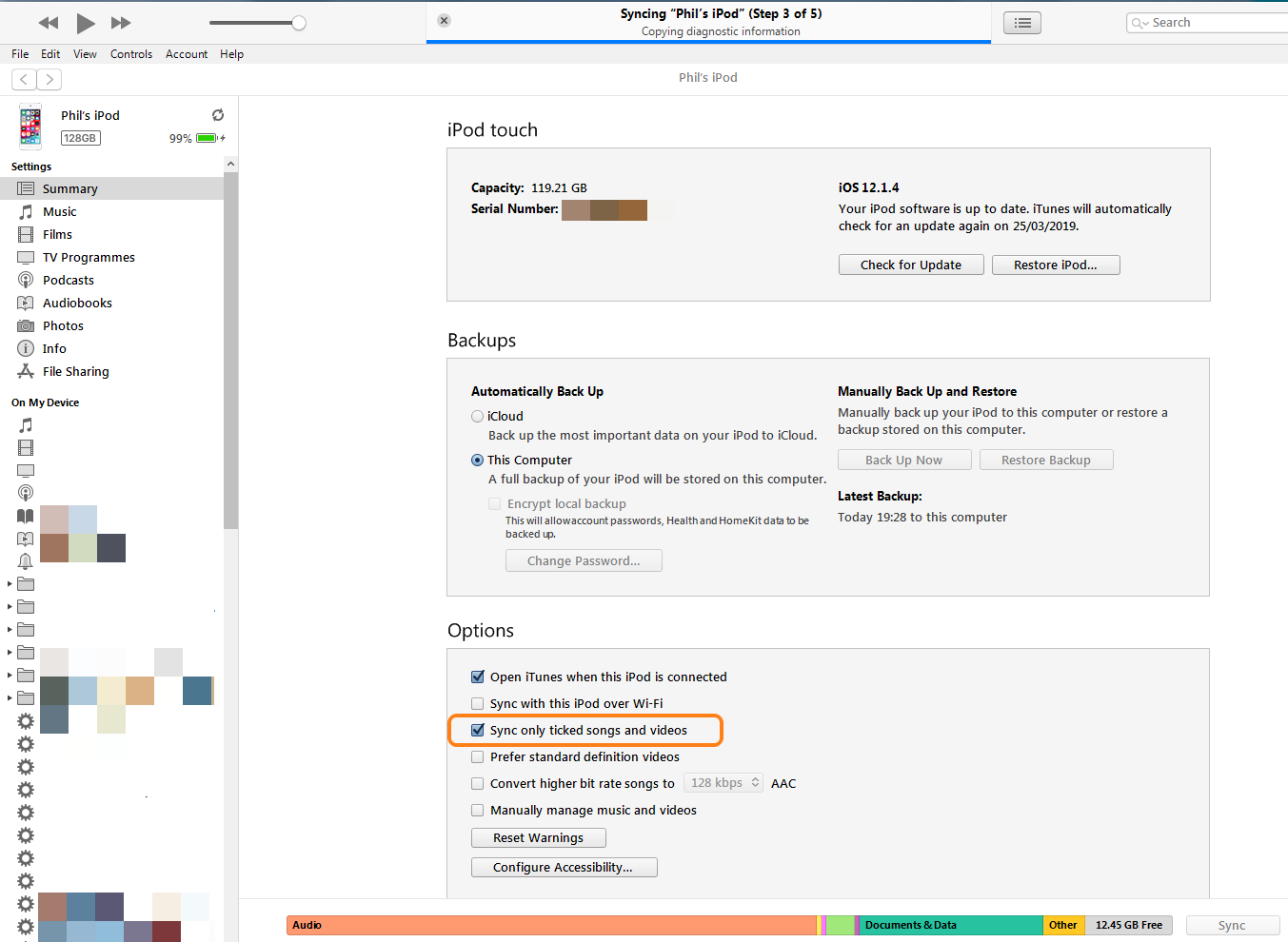
- Now switch to the Settings/Music (1.) pane (indicated in the screenshot below):
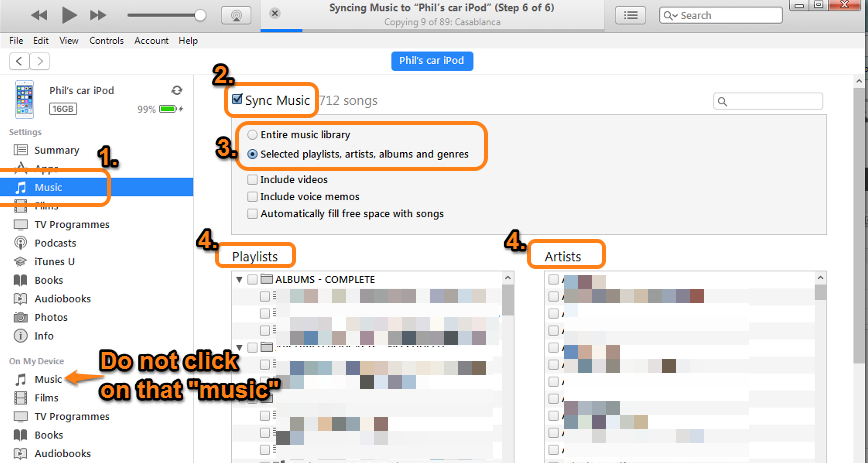
- Make sure the Sync Music (2.) box is ticked
- Select Sync only ticked playlists, artists, albums and genres (3.). Only now will section 4 appear
- Use the scroll bar to find the Genres section (4.), which is below the Playlists and the Artists panels (4.)
- In the Genres section (4.), select the genre that you want to add to the iPod
- Click on the Sync (or the Apply) button in the lower right corner so that your selections are added to the iPod
- Once the Sync has completed, safely disconnect the iPod using the eject icon:
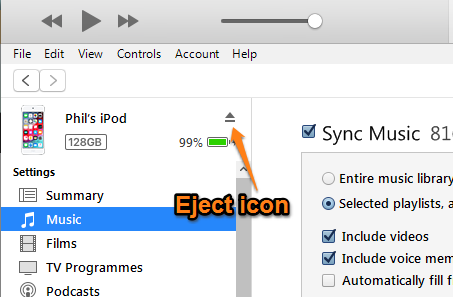
That's it.