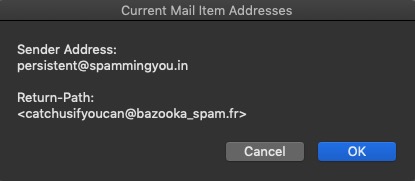You should not be running any anti-virus applications on your Mac, and Norton is among the worst of those. Visit the Symantec site and apply the vendor's specific removal instructions of Norton, or any other so-called security product. The operating system has all of the built-in security that you need, and there are no viruses on the Mac any way.
No one can detect any infection on your Mac remotely. Common SPAM and Phishing scheme to scare you into parting with your money.
Here is a short AppleScript that will tell you the email address of the sender, and the originating server. I do not use SPAMSieve, but the server address may be useful in its configuration to block these particular emails.
Open Script Editor (Dock : Launchpad : Other : Script Editor), and copy/paste the following into it. Click the hammer (compile buttion). Now, open Apple Mail, and select one of these unwelcome SPAM emails. Click the Run button in the Script Editor, and you will receive a dialog regarding the sender email (that they want you to see), and the originating server (that they don't want you to see).
-- maddr_rtnpath.applescript
-- For selected Apple Mail message, display From and Return-Path Mail header content
-- VikingOSX, 2019-10-29, Apple Support Communities, No warranties expressed or implied.
use framework "Foundation"
use AppleScript version "2.4" -- Yosemite or later
use scripting additions
property NSString : a reference to current application's NSString
property NSRegularExpression : a reference to current application's NSRegularExpression
property NSRegularExpressionCaseInsensitive : a reference to current application's NSRegularExpressionCaseInsensitive
tell application "Mail"
if not it is running then activate
if not (get selection) is {} then
set theMsg to item 1 of (get selection)
else
return
end if
tell theMsg
set theSender to its sender
set theHDR to its all headers
end tell
end tell
set rtnpath to my return_address(theHDR) as text
set fmsg to "Sender Address:" & return & theSender & return & return & ¬
"Return-Path:" & return & rtnpath
display dialog fmsg with title "Current Mail Item Addresses"
return
on return_address(atxt)
set hstr to NSString's alloc()'s initWithString:atxt
set pattern to "(?<=Return-Path:|Return-path:)\\s+(<.*?>).*"
set regex to NSRegularExpression's regularExpressionWithPattern:pattern options:NSRegularExpressionCaseInsensitive |error|:0
set hrange to current application's NSMakeRange(0, hstr's |length|())
set matches to (regex's firstMatchInString:hstr options:0 range:hrange)
if matches = "" then return "Not Found"
set matchrange to matches's rangeAtIndex:1
return (hstr's substringWithRange:matchrange) as text
end return_address