It can be done with AppleScript and an Automator Service/Quick Action that asks Finder to open the current TextEdit file's folder window.
From the Dock, click Launchpad : Other : Automator. Select Desktop in the sidebar of the dialog it launches, and then click New Document. Select either Service, or Quick Action depending on your version of macOS, and click Choose.
In the left panel, there will be a number of libraries that offer Automator actions. Select Utilities, and click, drag, and drop the Run AppleScript action right-ward into the larger workflow window. Select the line in the Run AppleScript boiler plate:
(* Your script goes here *)
And then copy/paste the following AppleScript code so that it replaces that selected line, and nothing else:
tell application "TextEdit"
tell front document
set apath to (its path) as text
end tell
end tell
tell application "Finder"
set cfold to item (apath as POSIX file)'s container
open cfold's container window
end tell
When you have finished this copy/paste, the Run AppleScript window contents will look like this:
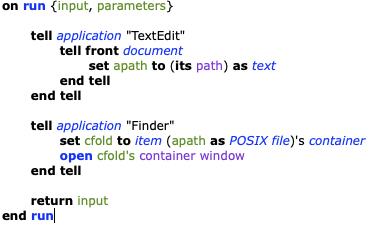
You also have to configure the top part of this Automator solution, and here is the whole Service/Quick Action, including how the top part of it should be set.
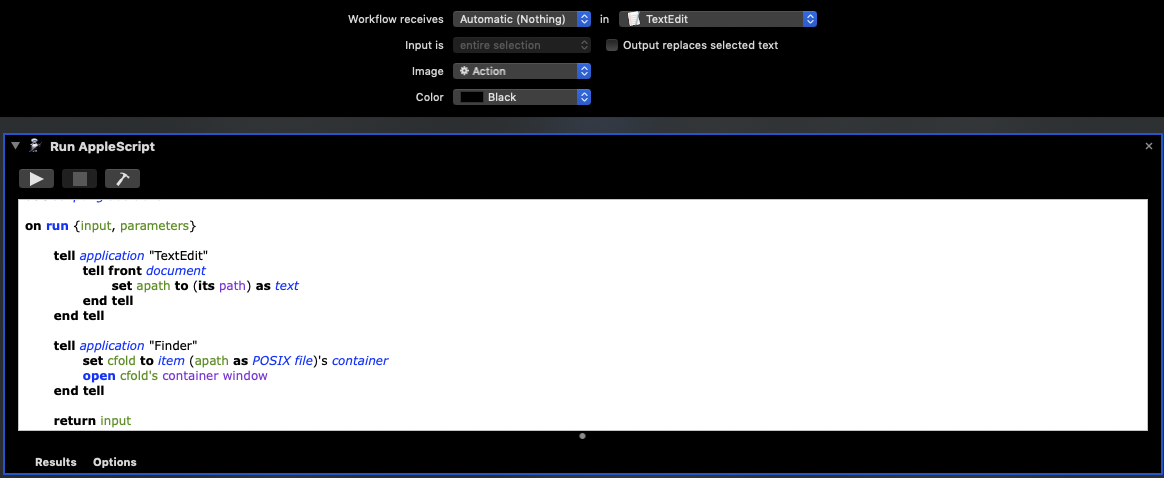
Click File menu : Save… and name it something intuitive (e.g. Show TextEdit File Container, etc.) and then quit Automator.
In System Preferences : Keyboard : Shortcuts : Services, scroll down in that window until you encounter the name given to the Automator service. It will already be activated, but keyboard shortcuts are entered at the right by clickong on the word none, which will be replaced by Add Shortcut, and another click I entered control-F which echoes as ^F in this window. Press return to set it.
In TextEdit, with a file open, visit TextEdit : Services : and select the name given to this Automator service. A small dialog will appear about the Automator wanting to control Finder. Click Ok, and the FInder will open a window of the files folder. From this point on, you can be in TextEdit and press control-F (or your shortcut), and the Finder window will immediately appear.