If you unchecked "System preferences > AppleID > iCloud > Photos" and checked, that Photos > Preferences > iCloud has been turned off as well, you can simply delete your current Photos Library completely.
By default, the Photos Library will be in the Pictures folder in your user Home folder.
~/Pictures/Photos Library.photoslibrary
The icon looks like this: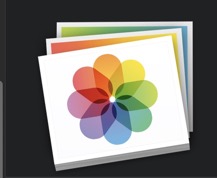
Either delete the Photos Library completely, or open the Photos.app on your Mac and delete all photos you are seeing there. But if you delete photos using the Photos.app, you have to be really sure, that iCloud Photos has been disabled.