OK, thanks for checking on that.
Go ahead and close AirPort Utility at this time.
The Time Capsule (TC) will need to be reset back to its default settings and then configured again, so that it can pick up the new correct settings that it needs to work with your new router.
The good news here is that the reset will only affect the stored network settings on the TC, so the data that is stored on the TC disk will not be affected.
Connect an Ethernet cable........which must be permanently connected......from one of the four LAN <--> Ethernet ports on the back of your new router to the WAN "O" port on the TC.
Hold in the reset button on the back of the TC for 7-8 seconds, then release and allow a full minute for the TC to restart to a slow, blinking amber light status.
On your Mac.......
Click the WiFi icon at the top of the screen and look for a listing of New AirPort Base Station or New AirPort Time Capsule
Just below that listing, click directly on Time Capsule
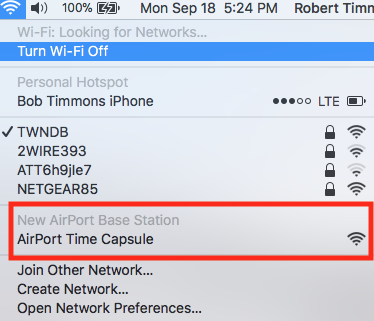
When you click on Time Capsule, that will start up the AirPort Utility setup helper or "wizard". The wizard will take a few seconds to analyze the network and then display a screen that looks like the example below, except that you will see a Time Capsule displayed instead of an AirPort Express
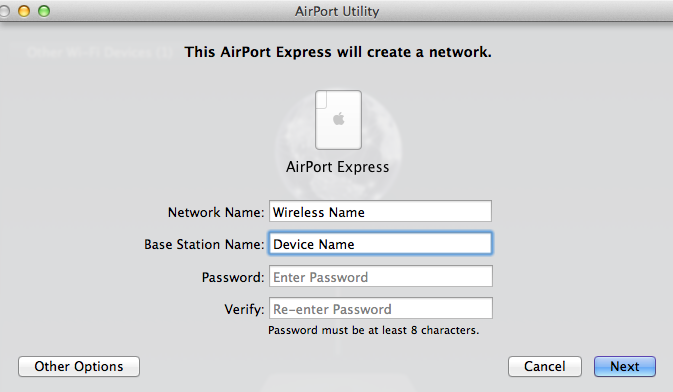
Network Name......Type in a short simple name for the WiFi network. Later, we will turn off the WiFi on the TC
Base Station Name......You can use the suggested name there, or type in a new name for the TC
Password......Type in a password to use for the TC
Verify......Type in the same password to confirm
Click Next and give the setup wizard a minute to configure the TC with the settings to connect to your new router. After a minute, you should see a message of Setup Complete. Click Done when this appears. Should be a nice green light on the TC at this time.
At this point, we need to make sure that things are working correctly, so please post back when you have completed these steps.....before......we proceed further.