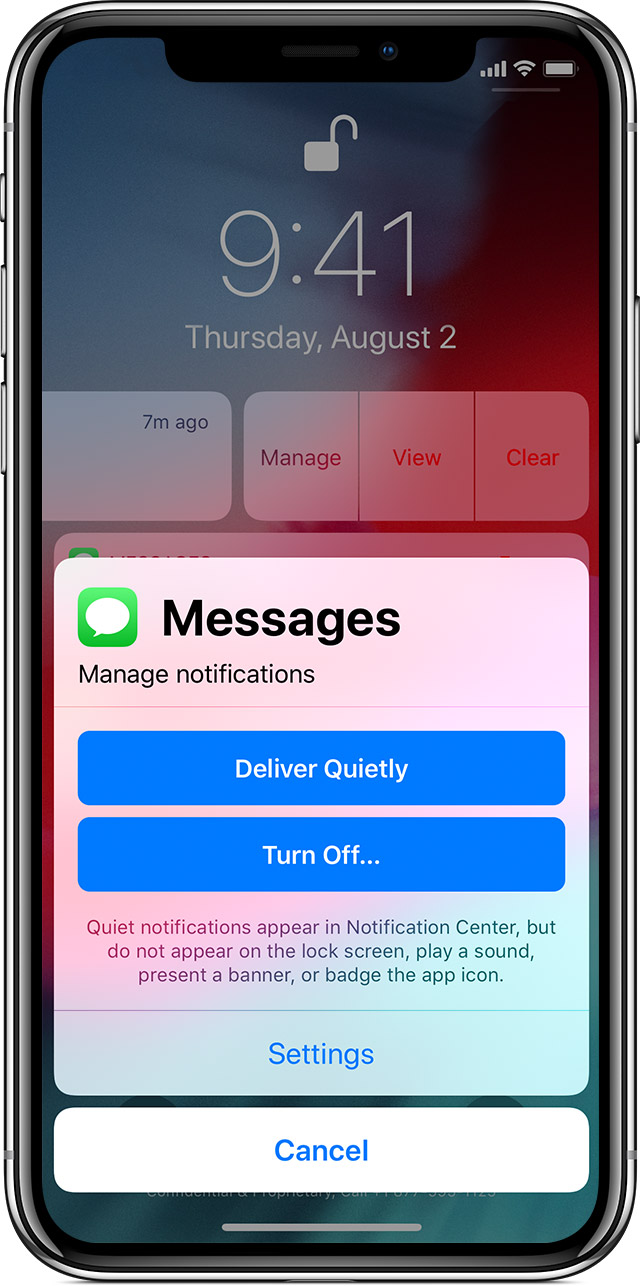Messages notifications and sound not showing
I have an issue with my iPhone X that is currently updated to iOS 13.4.
Basically my phone is not showing any notifications at all when I get a message from anyone. The only way a I know I received something is when I look at the Home Display and see the Messages App has a badge because that seems to be the only notification that still works. All other apps are working just fine.
I tried just about everything: I've checked the Notifications Center and restarted everything, verified the side button and sound levels of the phone, Do Not Disturb ( and Do Not Disturb While Driving) are all turned off, I've even checked the Bluetooth Settings but nothing has worked. I have also already reseted all the settings but nothing works.
Just to make it clear it's not just the sound that doesn't happen... When I receive a text nothing happens but the badge on the app icon.
I have had this problem for months now so it's not going away with iOS updates and I honestly don't know what to do anymore.
iPhone X, iOS 13