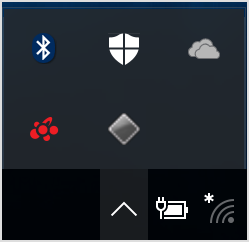Hello, ulumete.
Welcome to Apple Support Communities.
I understand you're unable to get the Function keys to work in Windows. I'd like to help. Check out this article: How to use function keys on MacBook Pro with Touch Bar
"Using function keys in Windows
When you use Boot Camp to run Windows on your MacBook Pro, the function keys work the same as they do in macOS. Hold down the Function key on your keyboard, and the function keys appear.
You can also use the Windows on-screen keyboard to access function keys:
- From the Windows menu, select the Windows Ease of Access menu item.
- Click On-Screen Keyboard.
- Click the fn key. The function keys appear in the on-screen keyboard.
You can also make the function keys appear continuously in the Touch Bar while using Windows, without having to hold down the Function key:
- In the Windows System Tray, click the up arrow to show additional icons.
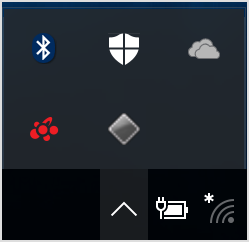
- Click on the dark grey diamond-shaped Boot Camp icon.
- Select Boot Camp Control Panel from the menu that appears.
- Click Yes to allow the Control Panel to run.
- Click the Keyboard tab.
- Select "Use all F1, F2, etc. keys as standard function keys" to make the function keys appear continuously in the Touch Bar all the time. Deselect the checkbox to return the function keys to standard behavior".
If this still doesn't help, contact Microsoft Support for further help.
Cheers!