Hi, ankpin,
First, expand your timeline full out by using the slider at the right of your screen, next to the Settings button above the timeline. Then click on the Settings button and put a checkmark in the "show waveforms" box. On your sound clip, make sure that the fade handle in the upper left corner of the clip is not engaged to cause a fade. If it is engaged, slide it back to the edge of the clip and that will cure your problem.
If the fade handle is not engaged, then select the audio clip and, while pressing the "r" key on your keyboard and pressing down on the track pad, drag a yellow box to outline the fade-in area. Then with your cursor push upward the horizontal volume line to eliminate the fade in the outlined portion. See if that works.
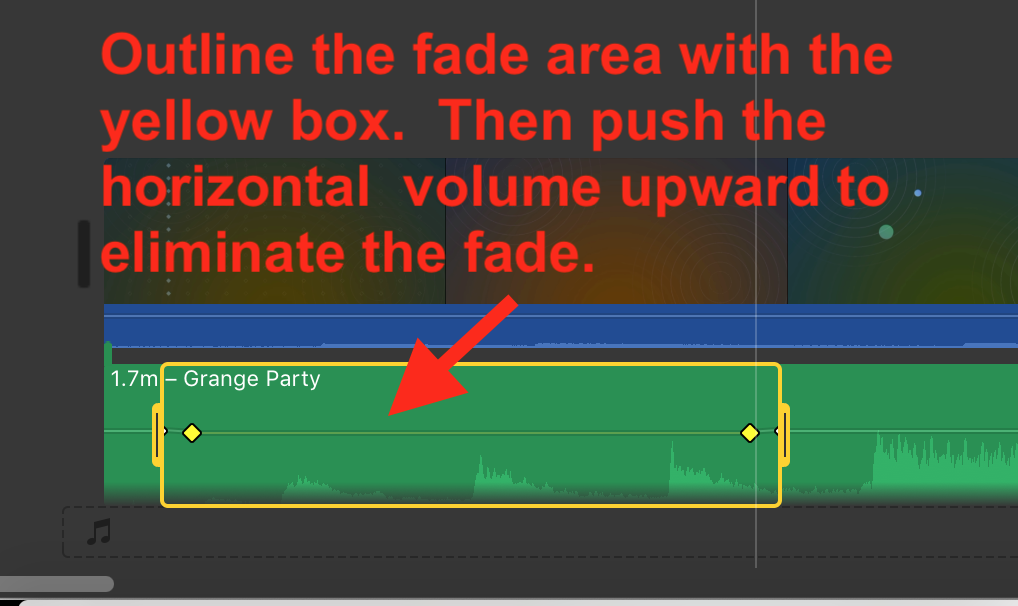
-- Rich