I would recommend that you temporarily move the second AirPort Extreme close to the first AirPort Extreme for the setup, if possible.
Connect a short spare Ethernet cable......any length will do......from one of the 3 LAN <--> Ethernet ports on the back of the first AirPort to the WAN "O" port on the second AirPort
Power up the second AirPort if it is not already on, then hold in the reset button on the back of the second AirPort for 7-8 seconds and release
Allow a full minute for the second AirPort to restart to a slow blinking amber light status
On your Mac......
Click on the WiFi menu at the top of the screen
Look for a listing of New AirPort Base Station
Click directly on AirPort Extreme
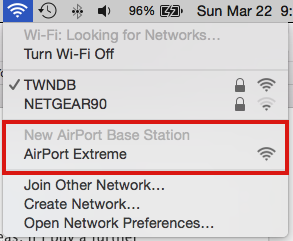
When you click on AirPort Extreme, that will start up the AirPort Utility setup "wizard". The wizard will take a few seconds to analyze the network and then display a screen that looks like the example below except that you will see your devices and network name appear.
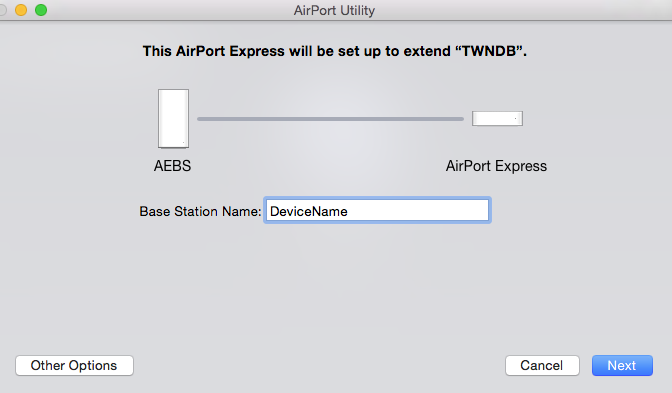
Type in a device name that you want to call the second AirPort Extreme
Click Next
Watch the next screen that appears very carefully to see the AirPort Extreme is being set up to extend using Ethernet. This will confirm that the setup wizard has picked up the Ethernet connection between the two AirPorts and apply the correct settings to the second AirPort.
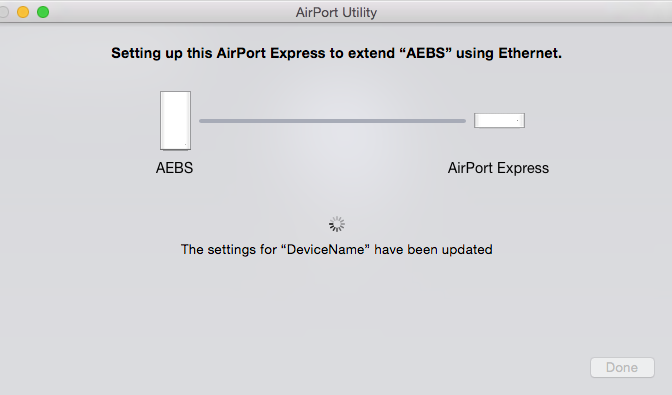
When you see the message of Setup Complete, click Done......and the second AirPort is now configured correctly.
Power off the second AirPort.
Move the second AirPort back to the location where it is needed, connect the Ethernet cable to the WAN "O" port on the AirPOrt and power up the AirPort.
If your Ethernet wiring is working correctly, then so too will the second AirPort Extreme be operating correctly.
If you cannot temporarily move the second AirPort close the first AirPort for the setup that I have outlined above, you can go ahead and connect it to the Ethernet cable at the remote location. Unfortunately, if there are any issues, we won't know whether the AirPort is at fault or your Ethernet wiring may have a problem. That's why I always recommend connecting AirPorts directly together for setups.
Please post back on your results.