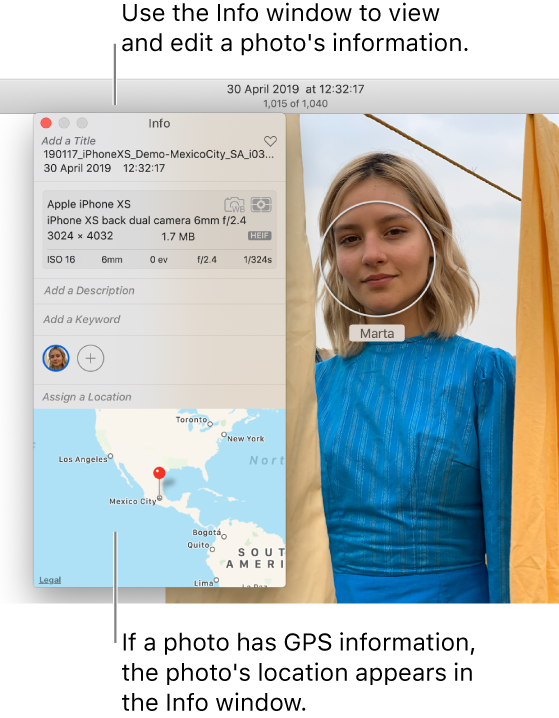Add Location to photos
Hi,
I was in Vegas last summer and I assumed I had my location services on, but when I look at the photos now the location does not appear at the top of the photos.
Is there any way to add a location to these photos now? Or another app capable of doing this?
My location services is currently on now.
Thanks
iPhone 8, iOS 13