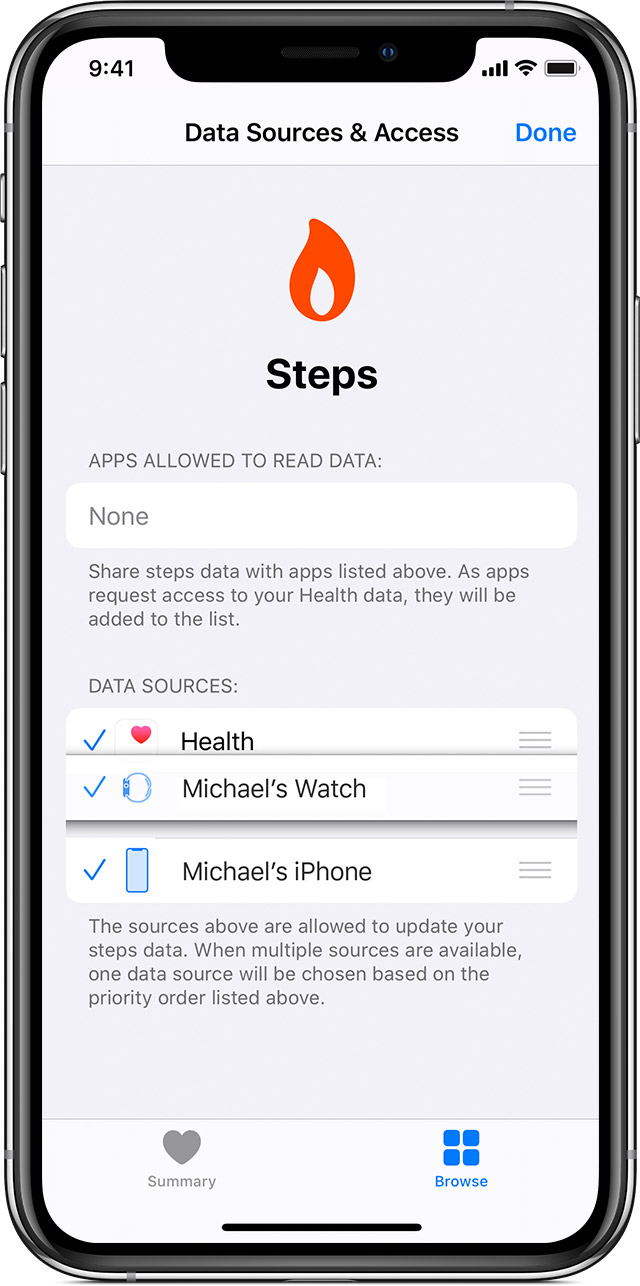Look for help here --> Manage Health data on your iPhone, iPod touch or Apple Watch
How Health handles data from multiple sources
The Health app takes similar data from different sources, such as steps recorded from your iPhone and activity from your Apple Watch, and organises it based on where it comes from. By default, Health prioritises data in this order:
- Health data that you enter manually.
- Data from your iPhone, iPod touch and Apple Watch.
- Data from apps and Bluetooth devices.
When you add a new data source, it appears above all other apps and devices that contribute data in Health. You can change the order of sources at any time.
View your data sources
Here's how to see which devices and apps update specific health categories:
- Open the Health app and tap the Browse tab.
- Tap a category, such as Activity. If you can't see the category, swipe down to reveal the search bar, then enter a category.
- Tap a subcategory, such as Steps.
- Scroll down, then tap Data Sources & Access. Only the sources that contribute to that data type will appear.
Here's how to see all of your sources for the Health app:
- Open the Health app.
- Tap your profile picture in the top right-hand corner
 .
. - Scroll down to Privacy, then tap Apps or Devices.
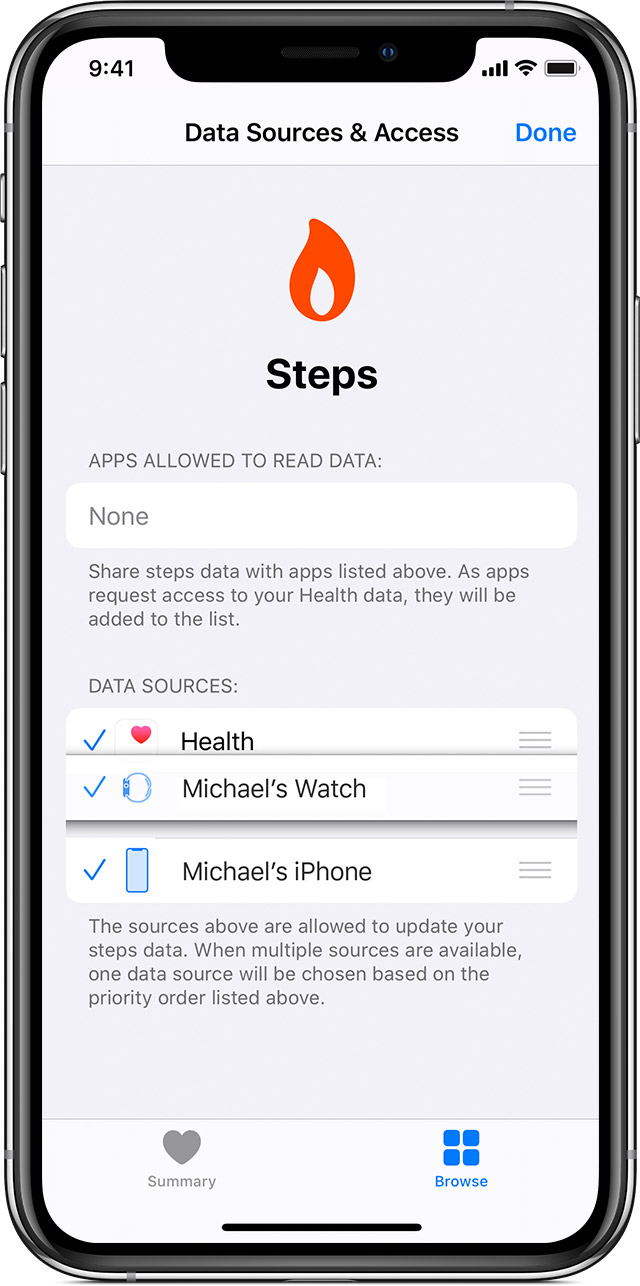
Prioritise data sources
Here's how to choose the sources that Health uses first:
- Open the Health app and tap the Browse tab.
- Tap a category, then tap a subcategory.
- Scroll down, then tap Data Sources & Access.
- Tap Edit.
- Touch and hold the Change Order button
 next to a data source, then drag it up or down in the list.
next to a data source, then drag it up or down in the list. - To turn off a data source so it doesn't contribute any more data for that category, tap the tick next to the source.
- Tap Done.
If multiple sources contribute the same data type, the data source at the top will take priority over other sources. Any new apps or devices you add go to the top of the list automatically, above your iPhone or iPod touch.