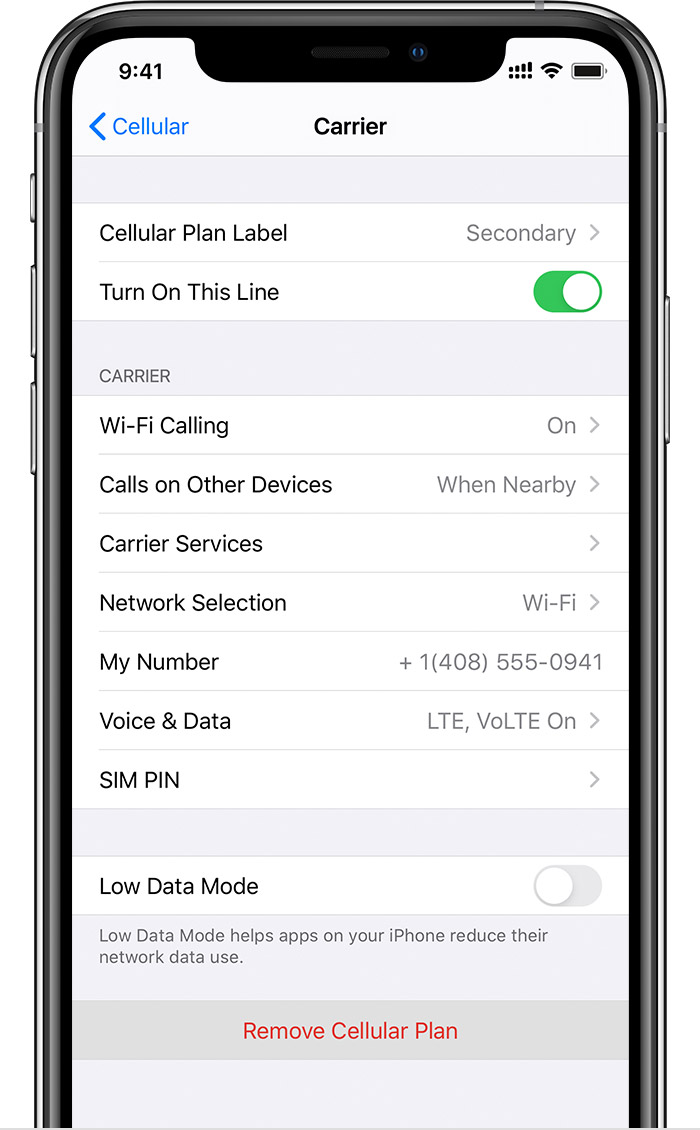Turn off dual sim
My iPhone XR was bought new on mother’s account and it had an Apple ID associated with it already. Plus, Upon creating a new Apple ID, the password went haywire when I first entered it and would not allow me to remove it or access it. It took me ten days to recover and sign out. I then exchanged it for an iPhone 11 and asked them Not to activate the phone until I was able to find out The problem. I opened the phone to activate it the following day and it was already working because the esim was activated. It had data usage and the night before I brought it in their was 8 GB data used. Two days in the start of jul and I have 9GB of data used. The whole month of June I only just used 5 Gb. Someone is remotely accessing my iPhone 11 and controlling my settings. This has been my third iPhone straight that has been useless and destroyed. How can I turn off or protect my SIM cards? Please help
iPhone XR