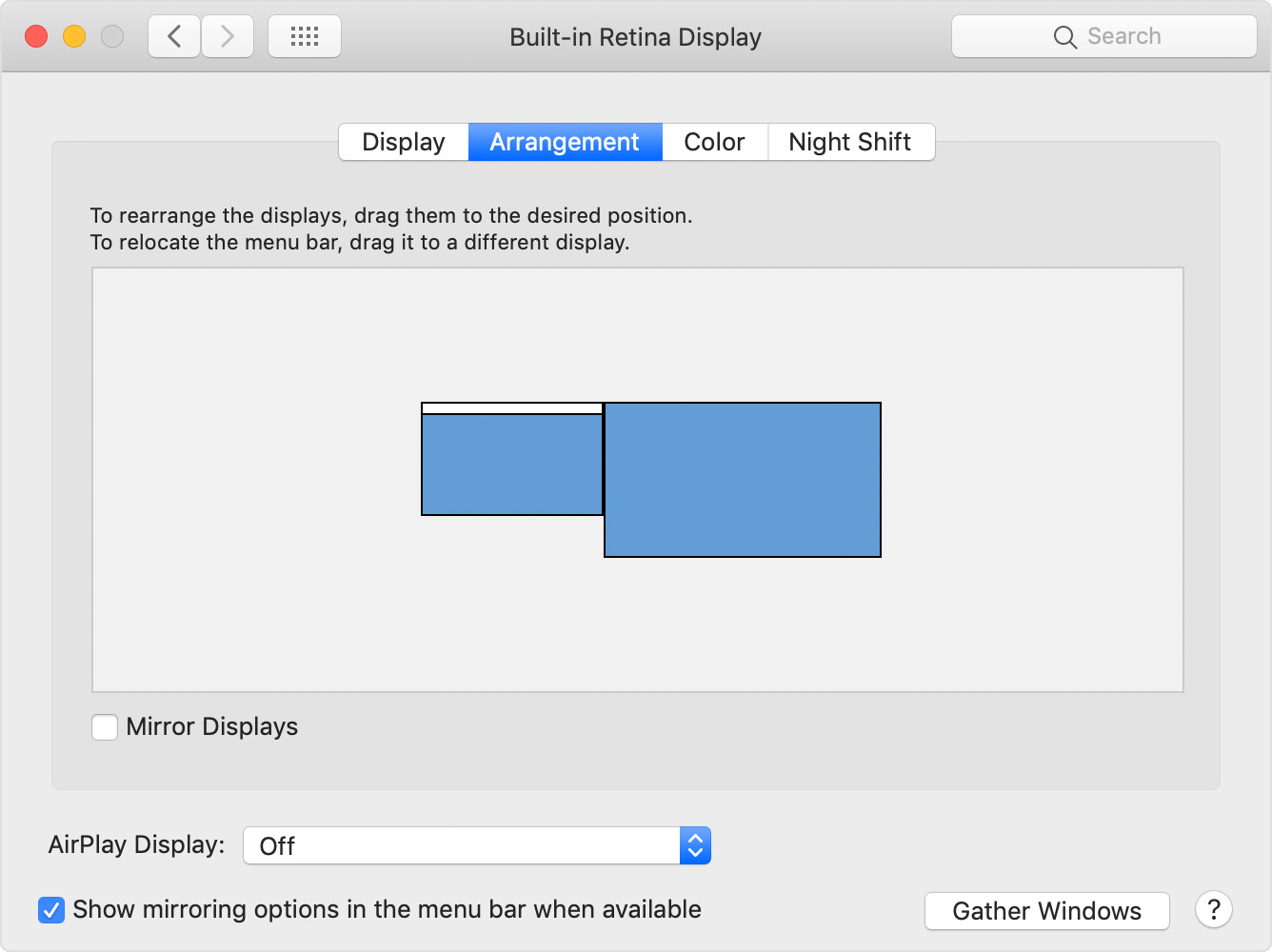External Display -change mouse access from right side of screen to left
I have a MBpro and when I use an Apple Display as the extra screen, I move the mouse to the Left of my MBPro and it enters the Right side of the Apple Display. Now that I am using an iMac as the external display the mouse has to move off the right side of my MBPro and enter the left side of the external display. This last set-up is inconvenient as I need the external display to be physically behind but to the left of my MBPro. So can I change the orientation by using software?