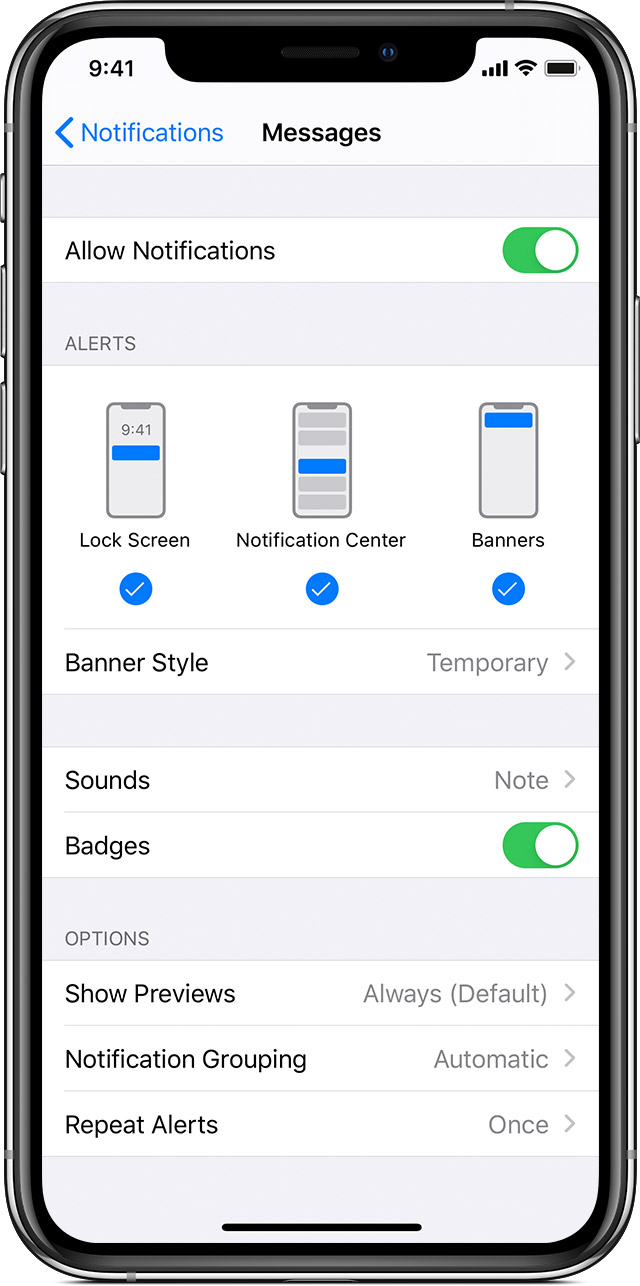tvwhalen,
It may not be as clear as it could be, but for the Messages app, you also have the option to change the alert tone to "None". It is on this image from that article. Click the "Sounds" option (just above Badges). If it shows "None", you will not get an alert tone. Or the tone selected might not be easily heard. Click the tone and you will get the menu to select different tones.

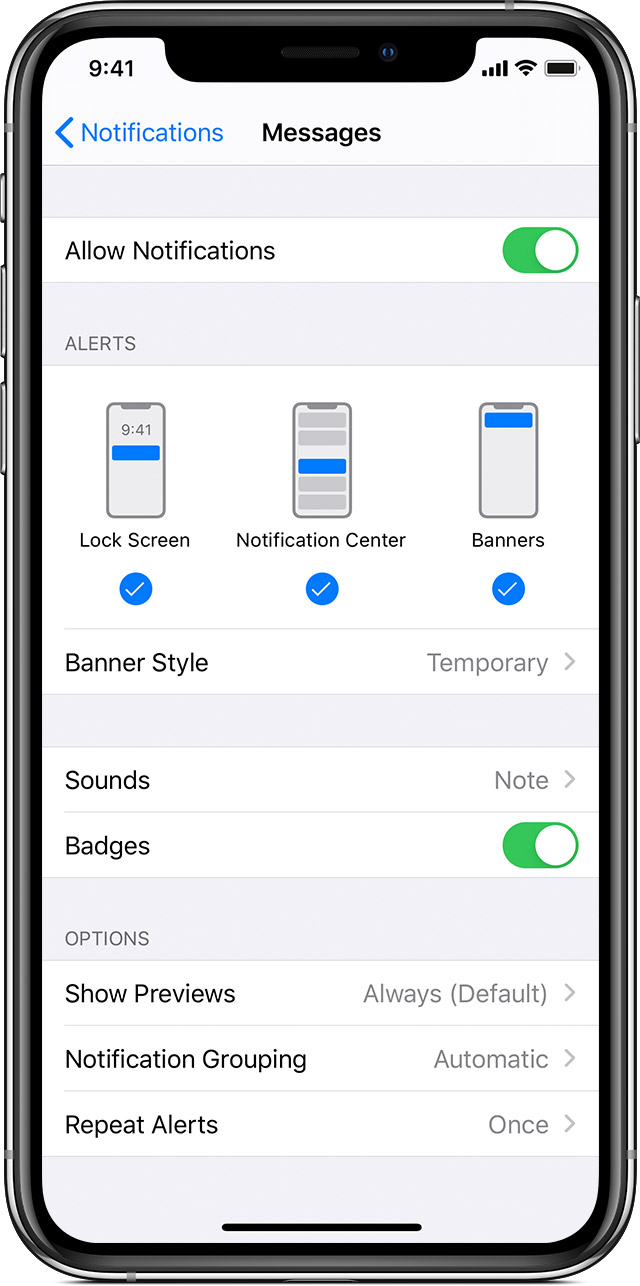
To add or change an alert style for a notification:
- Go to Settings > Notifications.
- Select an app under Notification Style.
- Choose a type of alert and banner style.
You can also turn sounds and badges on or off.
Cheers.