When going in to Finder > Pictures > Photos Library showing the content and opening the Master folder, there is only a single picture there, the other 10999 are missing.
You should not be seeing a Masters at all any longer. If you still are seeing a Masters folder, the upgrade of the Library to the new macOS 10.15 format has not been complete or you are looking at a wrong Photos Library. Perhaps the image file in the Master folder is in a format, that is no longer supported by Photos 5 and needs converting to a different format. What is the file format of the one, orphaned file you are seeing im Master?
Your original image files should now be in a folder called "originals". Are you seeing such a folder inside your Photos Library?
From How Photos 5.0 on Catalina Manages original Files and Filenames:
The new Photos Library package:
This problem persists in macOS 10.15.6:
With the early versions of Photos it has been easy to recover the original image files from the Library package, simply by ctrl-clicking the Photos Library and using the command "Show Package Contents", as long as we did not use an optimised iCloud Photos Library. Photos 1 to Photos 4 are keeping the originals unmodified in the folder Masters, organized by the import session in subfolders by Year, Month, Day, using the original filename.
Photos is no longer storing the original files exactly as we imported them There is a new folder "originals", where all photos are stored - renamed to cryptic names in an apparently random sequence.
The imported file in the library will be named like this:
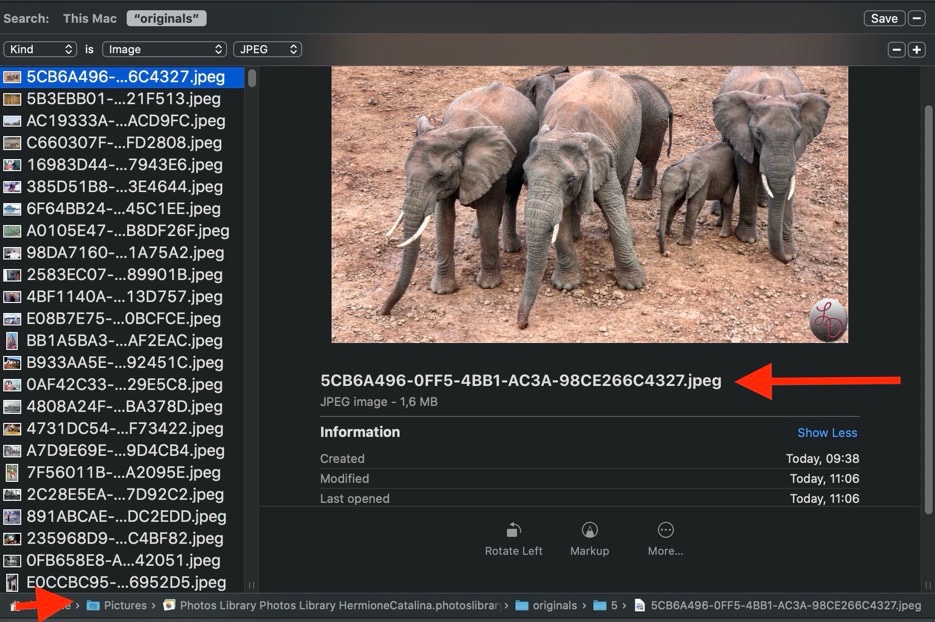
We should be aware, that it is no longer easy to recover our originals files from the library package manually, if Photos should fail to open the library and cannot repair it. Because the originals have been renamed, only Photos can identify the originals and restore the original name. If we cannot get Photos to run, should the library become damaged, we will be stuck. We will need a running version of Photos and a working Photos Library to get our original image files back.
When we export the unmodified original file, and the original file had the filename extension "JPG" on import, it will be exported with the extension "jpeg".
I strongly advise to prepare for such a rare emergency and keep backups of all original image files in addition to the backup of the Photos Library. Make a backup copy of the originals on an external volume, before you import the originals to Photos and they will get renamed by Photos. Regular backups of the originals right from the camera card are a good practice anyway.