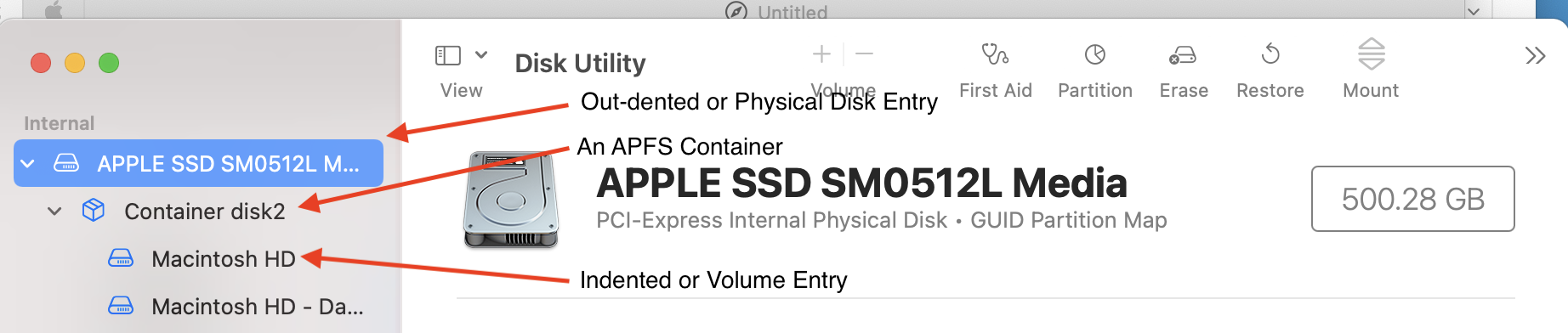This will work if the Recovery Volume is still functional:
Install El Capitan or Later from Scratch
If possible, back up your files.
- Restart the computer. Immediately, at or before the chime, hold down the Command and R keys until the Apple logo and progress bar appear. Wait until the Utility Menu appears.
- Select Disk Utility from the Utility Menu and click on the Continue button.
- When Disk Utility loads select the target drive (out-dented entry w/type and size info) from the Device list.
- Click on the Erase button in Disk Utility's toolbar. A panel will drop down.
- Set the partition scheme to GUID.
- Set the Format type to APFS (SSDs only) or Mac OS Extended (Journaled.)
- Click on the Apply button, then wait for the Done button to activate and click on it.
- Quit Disk Utility and return to the Utility Menu.
- Select Install OS X and click on the Continue button.
If Internet Recovery is the only way:
Internet/Network Recovery of El Capitan or Later on a Clean Disk
You will need a fast, working Internet connection, preferably, Ethernet. If you must use Wi-Fi, you will be asked to select your network and enter the network password.
- Restart the computer. Immediately, at or before the chime, hold down the (Command-Option-R) keys until a globe appears.
- The Utility Menu will appear in from 5-20 minutes. Be patient.
- Select Disk Utility and click on the Continue button.
- When Disk Utility loads select the target drive (out-dented entry w/type and size) from the side list.
- Click on the Erase button in Disk Utility's toolbar. A panel will drop down.
- Set the partition scheme to GUID.
- Set the Format type to APFS (SSDs, only if installing Mojave or Catalina ) or Mac OS Extended, (Journaled.)
- Provide a volume name, usually "Macintosh HD."
- Click on the Apply button, then click on the Done button when it activates.
- Quit Disk Utility and return to the Utility Menu.
- Select Install OS X and click on the Continue button.
Addendum: