Still no luck.
I have a Brother MFC-J6935DW printer scanner. Fairly new (18 months or so). No drivers. I keep it connected to wifi all the time and it's automatically updated.
Booted to safe mode and scanned.
Here is what the scans looked like.
Scan 9 was what I got without "use custom size"
Next I clicked use custom size and adjusted the dotted lines to create an accurate enclosing box around each card.
Scan 2 was the upper left hand card. Additionally, the margins don't match the enclosing box--it's off.
Scan 3 was the upper right hand card. Again, the margins of the scan don't match the enclosing box.
Scan 6 is the upper left hand card again, and it's even more off center.
Scan 7 is some weird combination of the two cards.
Scan 8 is the upper right hand card again.
There are 5 scans, but they are not the five cards that each have an enclosing box on the preview.

Rebooted normally.
You can see the enclosing boxes are all accurately lined up. White space between the cards.
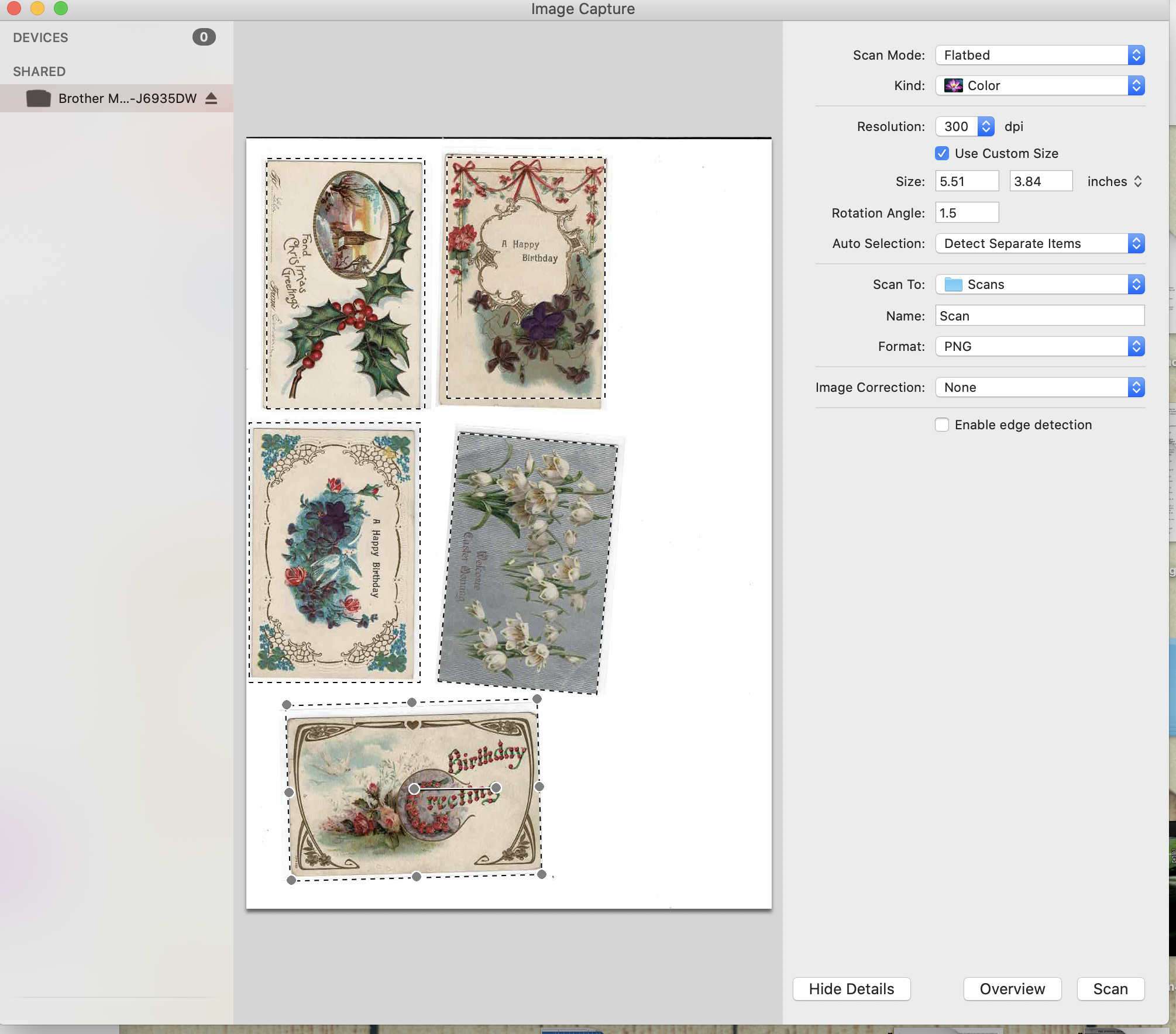
Here are the scans from that try:
Scan 10 is the upper right card. Margins are off again.
Scan 11 is the upper left card. Margins are off.
Scan 12 is the upper right card again.
Scan 13 is the upper left card.
Scan 14 is a combination of the two.
The remaining 3 cards are still un-scanned.
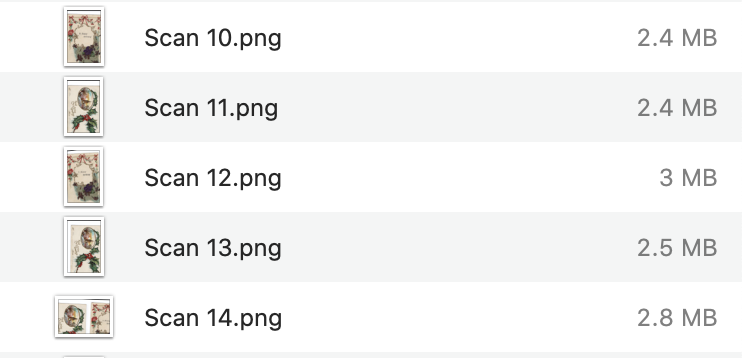
It all works fine when I just scan without trying to use the custom size.
However, I have a box of over 300 post cards I want to scan, and if I just scan them 5 or so at a time, I then have to use editing software to crop them individually and then re-save, which I was really hoping to avoid having to do.
Thanks for listening.
Peggy
