Update to iOS 14.0.1
Probably you missed iOS 13.6.1 which did --> Address an issue where unneeded system data files might not be automatically deleted when available storage is low
- Other: Non-removable mobile assets, like Siri voices, fonts, dictionaries, non-removable logs and caches, Spotlight index, and system data, such as Keychain and CloudKit Database. Cached files can't be deleted by the system.
- System: Space taken by the operating system. This can vary based on your device and model.
About cached files in "Other"
Finder and iTunes categorize cached music, videos, and photos as Other instead of actual songs, videos, or photos. Cached files are created when you stream or view content like music, videos, and photos. When you stream music or video, that content is stored as cached files on your device so you can quickly access it again.
Your device automatically removes cached files and temporary files when your device needs more space.
If storage on your device differs from what you see in Finder or iTunes
Since Finder and iTunes categorize cached files as Other, reported usage for Music or Videos might differ. To view usage on your device, go to Settings > General > [Device] Storage.
If you want to delete the cached files from your device
Your device automatically deletes cached files and temporary files when it needs more space. You don't need to delete them yourself.
In short --> IGNORE, if you are not convinced, Restart the device. You will see that Others Storage will reduce but total storage will remain more or less the same.
Watch the demo in the GIF below made on my iPhone 6 iOS 12.4.7
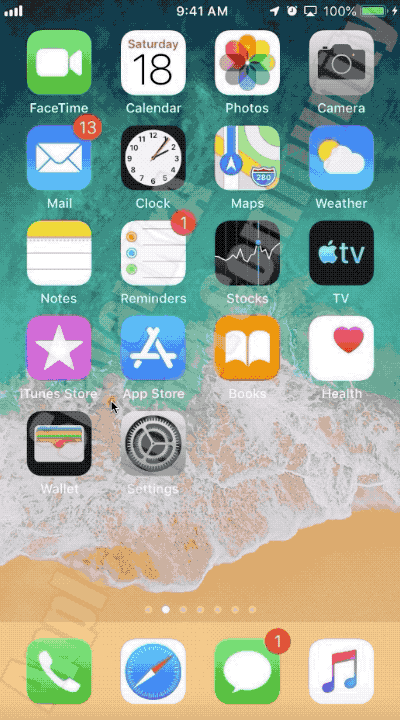
In short --> IGNORE, if you are not convinced, Restart the device. You will see that Others Storage will reduce but total storage will remain more or less the same
You may watch the same GIF in the form of Video on YouTube --> Others Storage consuming lot of space on an iPhone