They are probably all originating from the same Return-Path mail server, even though they are sending random From and Subject header information. I have a Mail rule configured named Junk_2 that has these entries. Presently it handles all of my SPAM emails because I noticed patterns in the Return-Path email servers addresses:
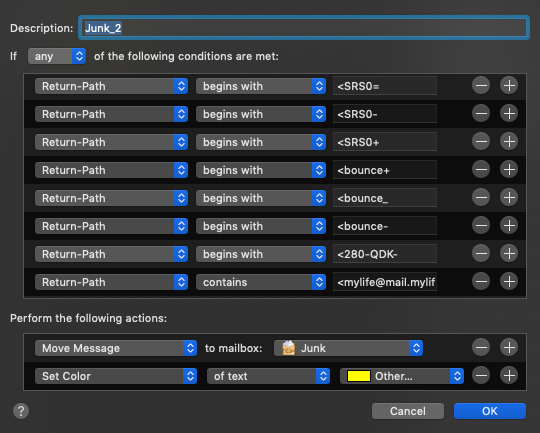
Although the Return-Path header mail server addresses will also change over time, it is usually measured in weeks or months.
Ordinarily, you would see a From header on the left above instead of Return-Path. If you click the From button, a lengthy list of default header names will appear. At the very bottom of that list, is the Edit header list… menu item. Click that and add the Return-Path header entry.
Now, when you get one of these SPAM emails, select it, and then from Mail Preferences : Rules, Select Add Rule. This will open an abbreviated panel as I have shown above. Change the From button to Return-Path, and the associated server name will auto-populate on the right field. Set up your action, and click OK. This will pop a dialog that will offer to act on the currently selected email item. Most of my SPAM emails came from the same Return-Path server source, or a variation of it as you see above. Select another, but different SPAM email, and now edit your same Mail Rule by adding another + entry, selecting Return-Path, and see if the Return-Path server address is identical, or a slight variation. Notice how I have reduced my rules above by noticing patterns in the Return-Path server string var and using begins with clause.