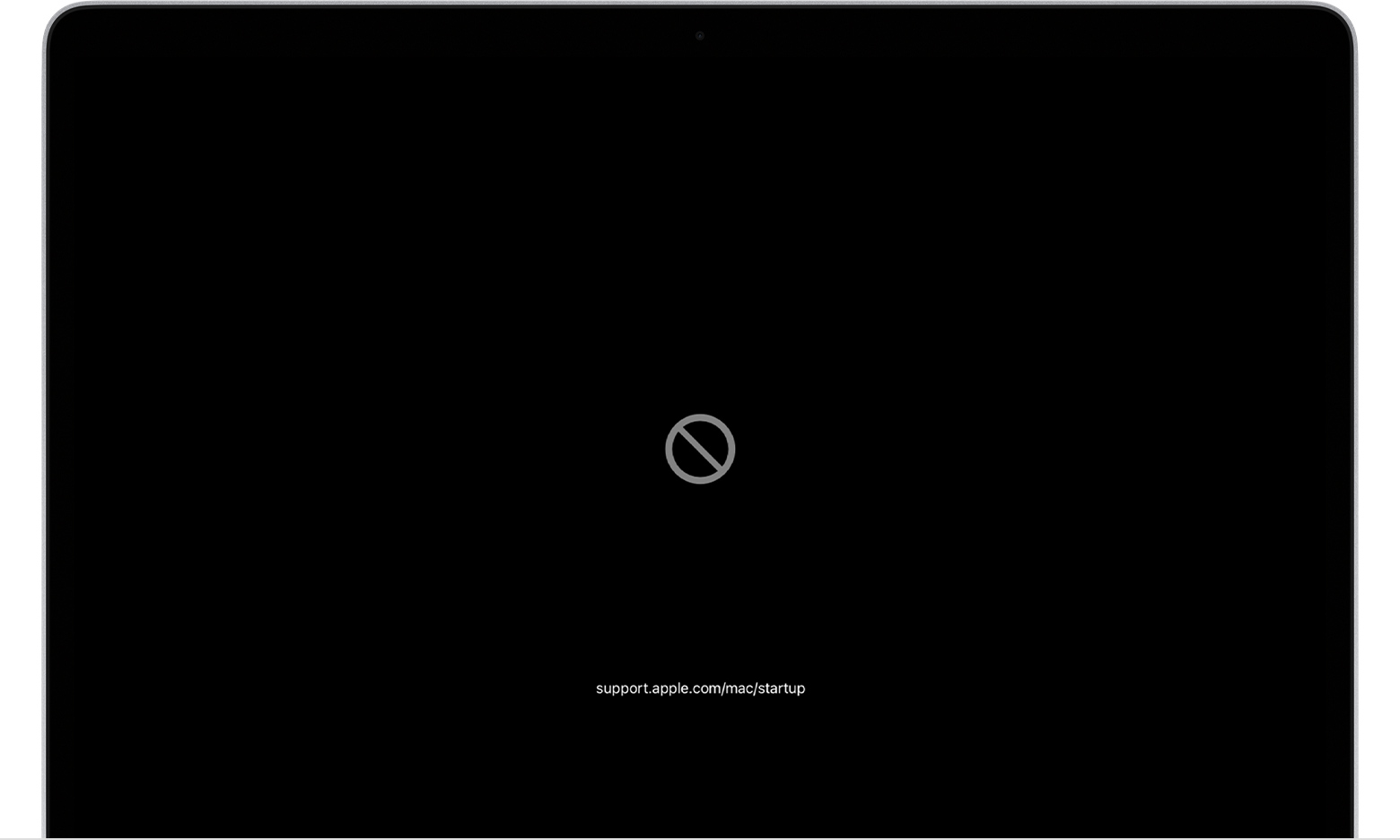Yes guys..... do not update to big sur PLS!!!
i had the same issue: macbook asking for your password to your account but the password not working, my macintosh HD password didn’t even work and eventually it would not even show up anymore.
I was on the phone with Apple Support for 4 hours and they could not help me.
we tried everything: Command R, Shift option command R to get to the macOS Recovery, but i had no backup with TimeMachine, disk utility didn’t help...
even tried to use an USB stick to download El Capitan on it and sort of transfer it or something and tried to use ‘resetpassword’ in Terminal but no...
my internal harddrive was not found even though with Command R you could see that my account was still there.
When in El Capitan on the USB, it was showing as if the internal harddrive was completely empty.
i ended up just having to use command shift option R to use ‘reinstall OS X’ which led me to OS X El Capitan again (now without the USB)... with zero of my old files. I started blank and without all my photos/files for uni, everything.
just don’t update to big sur pls.
(i also believe this error occurred bc of the low storage i had but i’ve heard a lot of issues with the update in general)
Catalina or Mojave is fine really, so pls don’t take this risk like we did bc i for sure lost everything.
the most stressful day ever.