The problem with creating a rule to act on a From or Subject mail header field is that these typically change over time and future emails get through. Right now, I get about 10 - 12 SPAM emails from the same organization, but most of these look like they are originating as separate entities. I control these with a single rule, comprised of six entries.
When you create a new rule in Mail Preferences : Rules, by clicking on Add Rule, you give it a rule name in the Description field, and then you have the following default visual:
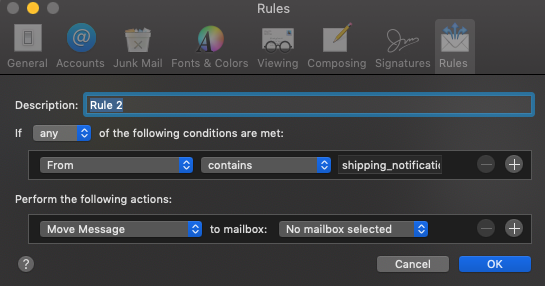
I clicked on the From selection, and this provides a lengthy list of header items from which to select. At the very bottom of this list is the Edit header list… menu item. I knew that despite how the other header fields change, the one that acts like a finger-print to the originating mail is the Return-Path header item, which points back to the actual mail server that sent the email.
When I selected the Edit header list… menu item, I added a new header list item, named Return-Path. Click the [+} symbol to add the new header item, and enter it exactly as it is spelled in bold, and then click Ok.
Select your SPAM message as you have shown in your post, and then in the open rule, change the From header item to the newly added Return-Path. Choose contains for the middle selection, and the actual return path should automatically populate in the text field to the right. Select the next Norton message per your post, and then in the open rule that you are building, click the right-most + symbol to add another rule. Repeat the preceding to use the Return-Path header, and again, the Return-Path server string will populate the text field on the right.
At the bottom of the rule under Perform the following actions, I have [Move Message] to mailbox: [Junk]. When you click OK to save the Mail rule, it will cause a dialog to appear asking if you want to apply it to current messages. When you agree, it will move the Norton messages with that matching Return-Path to your junk folder. As long as you choose to make that rule Active in the Mail Preferences : Rules panel, it will automatically whack Norton junk mail on arrival that match that Return-Path server.