The article linked above made no sense to me. it says "a PDF that measures 8.5 by 11 inches always appears on screen as 8.5 by 11 inches"
I cannot see how this can be true because on my machine when you re-size the window width or press ⌘-+ or ⌘-- the size of the view of the document changes. With both settings ("1 point equals 1 screen pixel" and "Size on screen equals see on printout") I could not get the view size to "always" remain the same.
The only effect these settings seemed to have was:
- With "1 point equals 1 screen pixel" selected: When document is first opened or after pressing ⌘-0, it displays on screen at about 2/3 of actual size
- With "Size on screen equals size on printout" selected: When document is first opened or after pressing ⌘-0, it displays on screen at approximately actual size
Regardless, the view size had very little impact on the resolution of the rendered document when zoomed in. It was equally poor with both settings (although slightly different size at each zoom level).
Here are two screenshots of the same size for comparison:
1. With "1 point equals 1 screen pixel" selected:
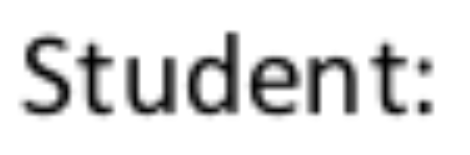 2. With "Size on screen equals size on printout" selected:
2. With "Size on screen equals size on printout" selected:
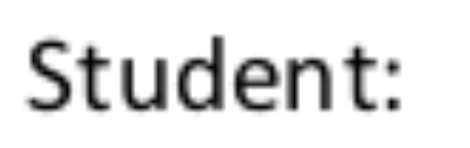
3. Viewed in Adobe Acrobat Reader:
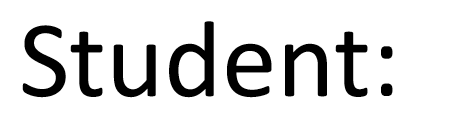
When I am viewing pdf documents, I expect text and document elements such as tables to be rendered using vector graphics not raster graphics so that I can view them at any zoom level at the maximum (display) resolution. This is normal behaviour in most pdf viewers. In fact it is the advantage of using pdfs instead of images for documents.
I rarely print documents so I am not interested to see how bad they will look if I do.