iamxande wrote:
Yesterday I went through **** with my 1 hour old MacBook Pro 13 M1, 2TB HD, 16 GB RAM. Thanks to Apple support I was able to restore the computer via Apple Configurator 2.
Now everything seems to be working fine but when I go into my Disk Utilities I am seeing a lot of disks or images or partitions. All I need is to see one, called Ocean (equivalent to M̶a̶c̶i̶n̶t̶o̶s̶h̶ ̶H̶D̶)
Can I fix this without going through a fresh install again?
You have one extra "Macintosh HD -Data" volume you can use the +/- option to remove it. (you have renamed ocean.)
Two Macintosh HD - Data
from Disk Utility.app you can see the mount point
One will be mounted at /System/Volumes/Data this is the one you want to keep,
The other will be mounted at /Volumes and you can simply use the “ -“ to delete it.
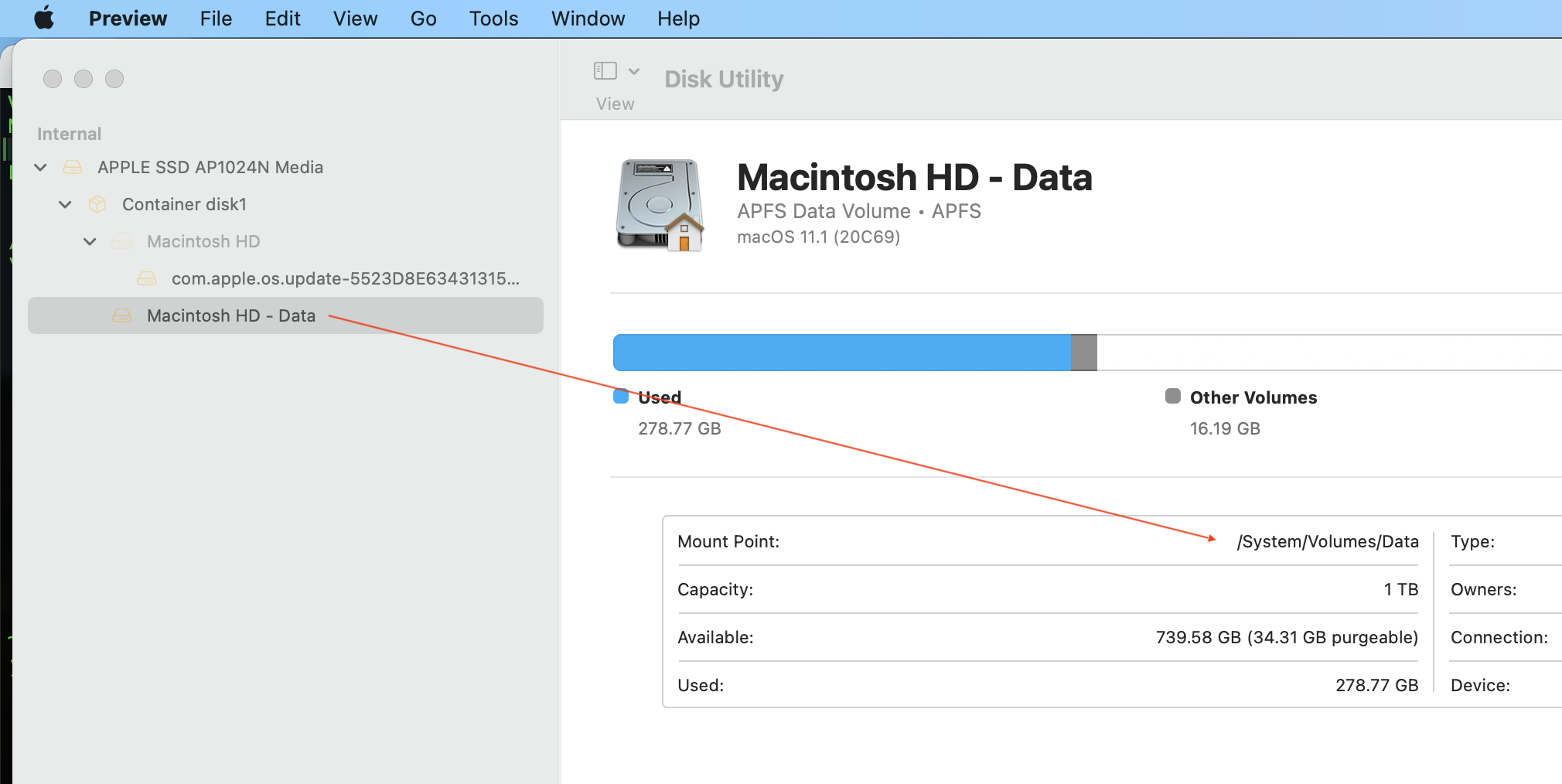
ref: About the read-only system volume in macOS Catalina - Apple ...
https://support.apple.com/en-us/HT210650
Add, delete, or erase APFS volumes in Disk Utility on Mac ...
https://support.apple.com/guide/disk-utility/add-erase-or-delete-apfs-volumes-dskua9e6a110/mac
I will add—You see more of the big picture if you choose View>Show all Devices
Big Sur uses a snapshot of the current system for its Signed System Volume, as you see in the list. This is the new normal as well. This would be the 'Macintosh HD'
Thank you very much!