In order for it to work, I believe the image must be a Mac icon. I use this simple app from the App Store.
Image2Icon
It does have some in-app purchases, but you can always use it for free when you're simply translating an image type (.jpg, .tif, .png) to an .ico file.
Once you have your JPEG converted to a proper Mac icon, you'll be able to paste it into the top left corner of the drive's info details.
Small detail. Since it's currently a JPEG, that white space would normally still be there when it's an .ico image. But, Image2Icon has a button just for that:
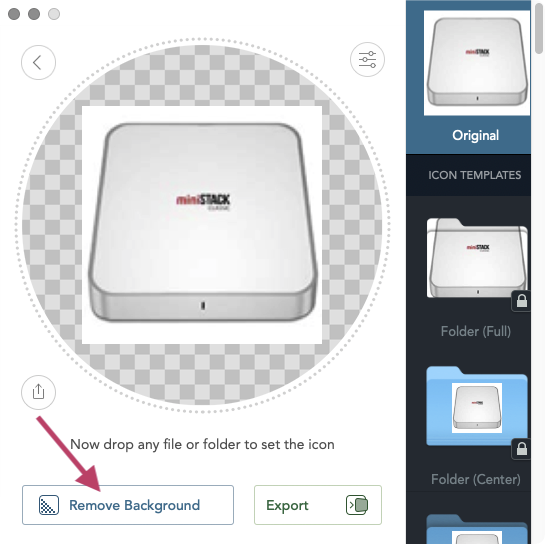
Click that, and it automatically finds the first color on the outside edge. It then makes that color transparent.
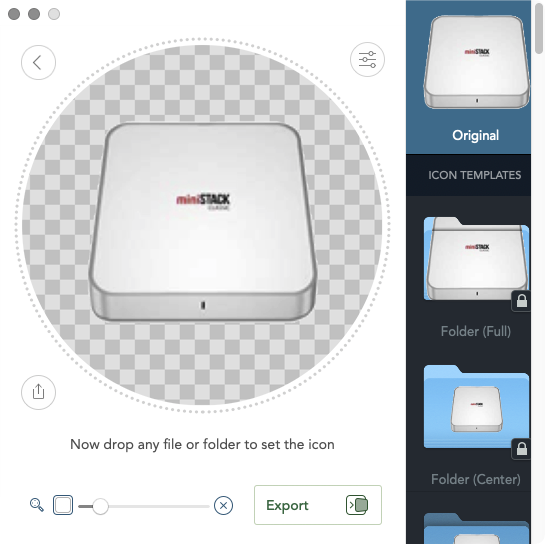
From there, click the Export button and choose ICNS. Now you can drop it into Get Info.
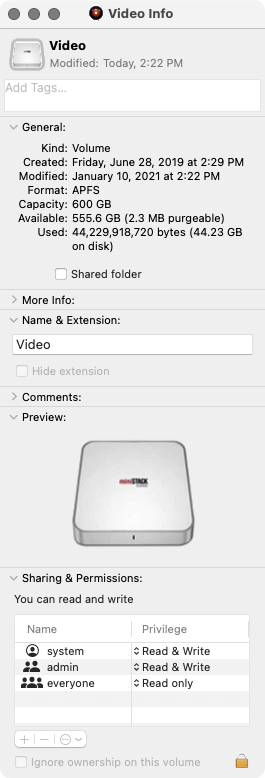
Bootable drives usually require you to enter your admin password before it will allow the new icon to be placed.
I'm in Big Sur at the moment, and it wouldn't let me place the icon into a Catalina partition's info. Not even if I told it to ignore permissions on the volume. And the really odd part of that is if I'm in Catalina, the drive already has a custom icon that doesn't appear in Big Sur. Haven't taken the time to figure how to assign one in Big Sur.