You're not going to like this, but...
I hope I'm wrong, but as far as I can see, the default Edgy Novel template that comes with Pages has been created as a Word Processing document, not as a Page Layout document. (I personally think this is really, really stupid.)
To apply different footers to left and right pages, you need two different master pages: one for the right, one for the left. But master pages can only be created in Page Layout documents. So the Edgy Novel template can't do this out of the box.
Now... whatever you do, DO NOT convert your novel to a Page Layout document or you will lose all the text. Work on a copy if you want to experiment. Save the text into a plain .txt format file if you need to. At this stage preserving your text is far more important than the layout of your book, or your delivery deadline. Do not do anything that risks the integrity of your text.
If you want to continue, the next thing to consider is that a Page Layout document doesn't automatically flow text from one page to the next. So you will need to set up a new document with mostly empty pages, edit the master pages, set up left and right masters, add the different headers and footers and a text box for your body text on each master page. You may also want to create separate masters for blank pages, chapter starts, covers etc. Then go back to the document pages, link the text boxes into a thread, flow the text in, reformat as necessary...
Have a look at the help documentation for Master Pages and for linking text boxes, and post back if you need more assistance. At this stage (depending on the length of the book) it may be quicker just to copy and paste text frames with the title and author information onto the respective left and right pages.
Pages can do what you want:
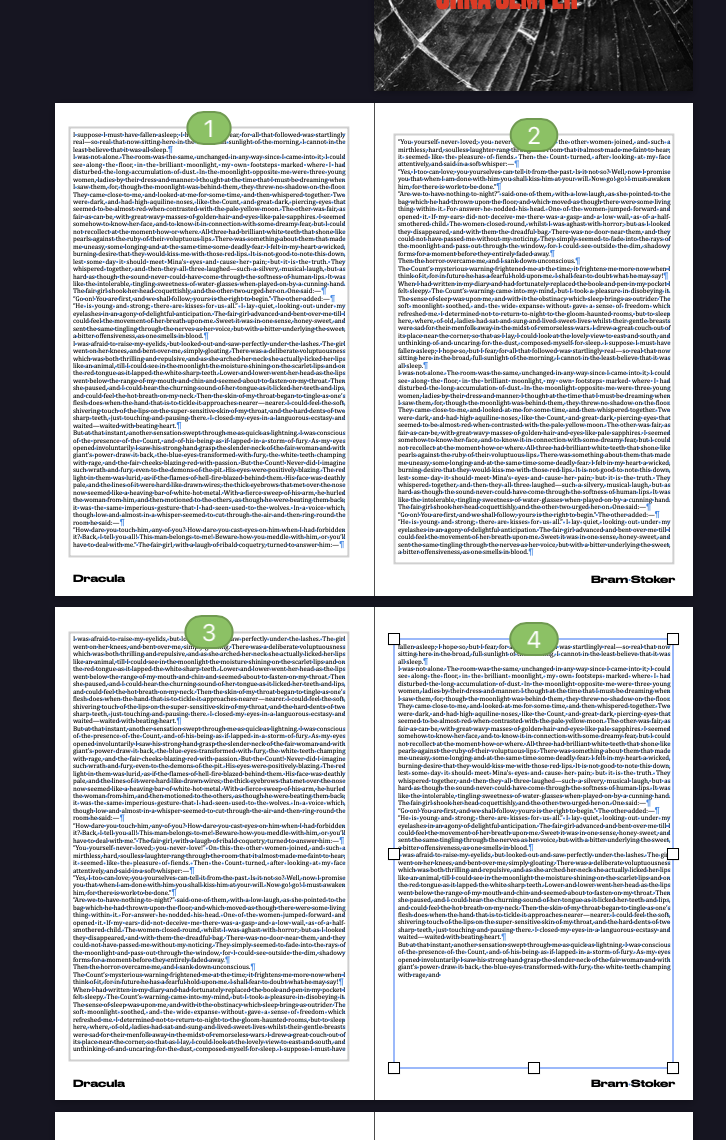
but it's far easier to set up before you incorporate the text.
I would be delighted if someone could tell me there's an easier way...