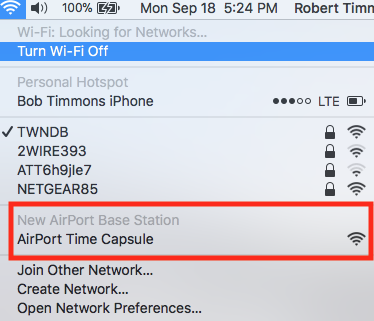The Time Capsule is "remembering" the settings that is used to connect to your "old" network. It does not know that you have a "new" network, so it is lost and does not know how to find its way.
You will need to perform a Hard Reset on the Time Capsule to get it back to factory settings and then set it up again, so that it will pick up the new settings that it needs from your "new" network. The Hard Reset will not affect any of the data that might already be stored on the Time Capsule hard drive.
To perform a Hard Reset, power up the Time Capsule for a minute.....if it is not already on....and then hold in the reset button for 7-8 seconds and release. Allow a full minute for the Time Capsule to restart to a slow, blinking amber light status.
Connect the Ethernet cable from an Ethernet port on the modem/router to the "O" (circle of dots) port on the Time Capsule.
The Time Capsule is now ready to be set up again to "create a wireless network". Once you have the Time Capsule up and running, you can go back into the settings using AirPort Utility and turn off the WiFi if you don't need another network for guests or the kids.
To start the setup process, click on the WiFi menu at the of your Mac's screen, then click directly on AirPort Time Capsule just below the heading of New AirPort Base Station. The setup utility "wizard" will guide you through the basic setup. You can use the same name and password as before if you wish. When you see the message of Setup Complete......then.....you can go back into the settings and turn off the WiFi on the Time Capsule.