Insert the rectangle shape. It is automatically filled with a black background. Visit the Style menu and set the Fill selector to No Fill. Now you visit the Format menu > Advanced > Create Shape Style. This deposits. your new shape with the transparent background into the Style selector. If you are using the Light Appearance mode, the new transparent background shape will appear in the upper left corner of the shape styles palette:
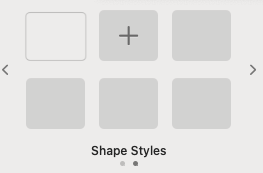
and if you are the Dark Appearance mode the transparent background shape will be pitch black. In either case, with the default black-filled shape selected, you click this custom style and the current shape will become transparent.
As long as a shape has a non-transparent background, you can visit Format menu > Shapes and Lines > Save to My Shapes.