Yes, you can do that with alternating Freeze Frames, although it takes a little fiddling.
Place clip No. 1 in the timeline and clip No. 2 in the upper timeline above it. Select clip No. 2 and then click on the overlay icon (the one that looks like overlapping squares) in the toolbar at the upper right hand of your screen. Choose Split Screen from the selection box. Then, add a freeze frame (Modify/Add Freeze Frame) to clip No. 1 and adjust the duration of the freeze frame to the duration of the first scene of Clip No. 2. When you play it, clip No. 1 will be displayed and paused while clip No. 2 plays. When you reach the end of the first scene of clip No. 2, pause the timeline and add a freeze frame to clip No. 2 and adjust the duration of it to match the duration of the first scene of clip No. 1. That will display and pause clip No. 2 while the first scene of clip No. 1 plays. Alternate the procedure back and forth for scenes No. 2, 3, and 4.
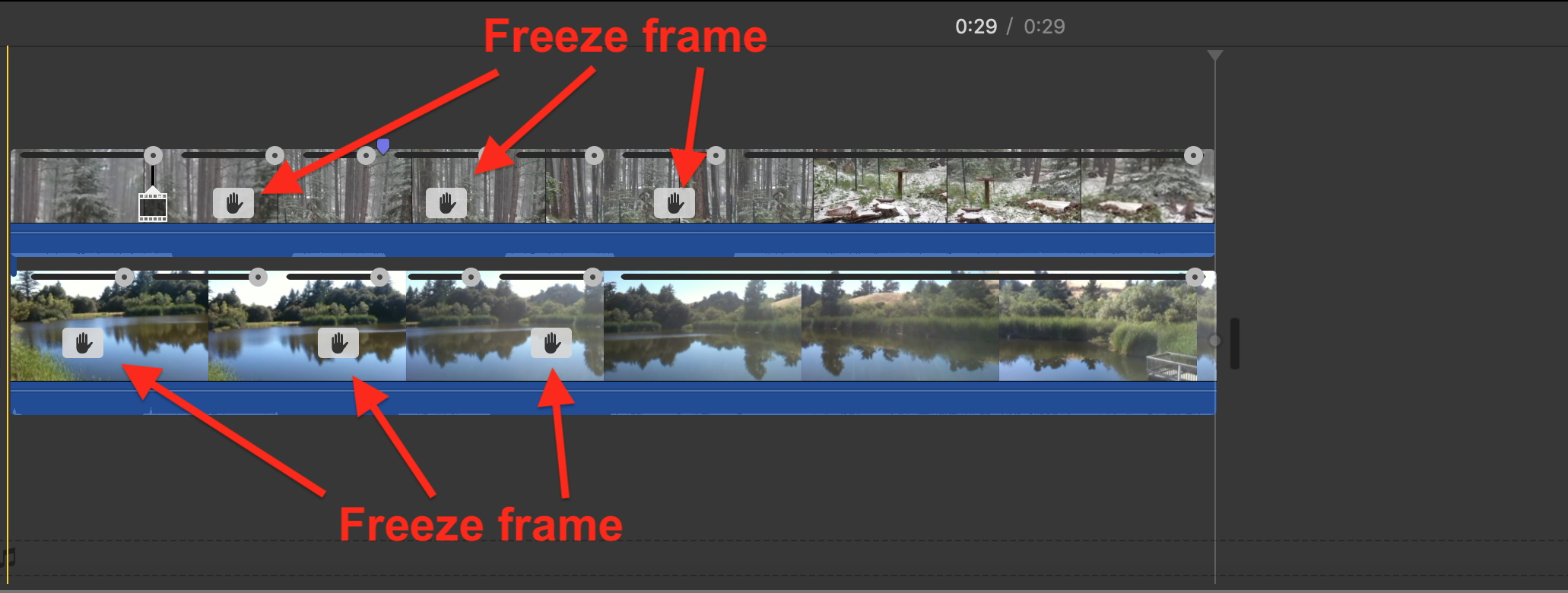
-- Rich