here's the apple support "how to" article: Change icons for files or folders on Mac. there's a lot of effort involved to change a lot of your icons.
i would first do your "home folder" icons. (note: you can't change the "Documents" folder icon.)
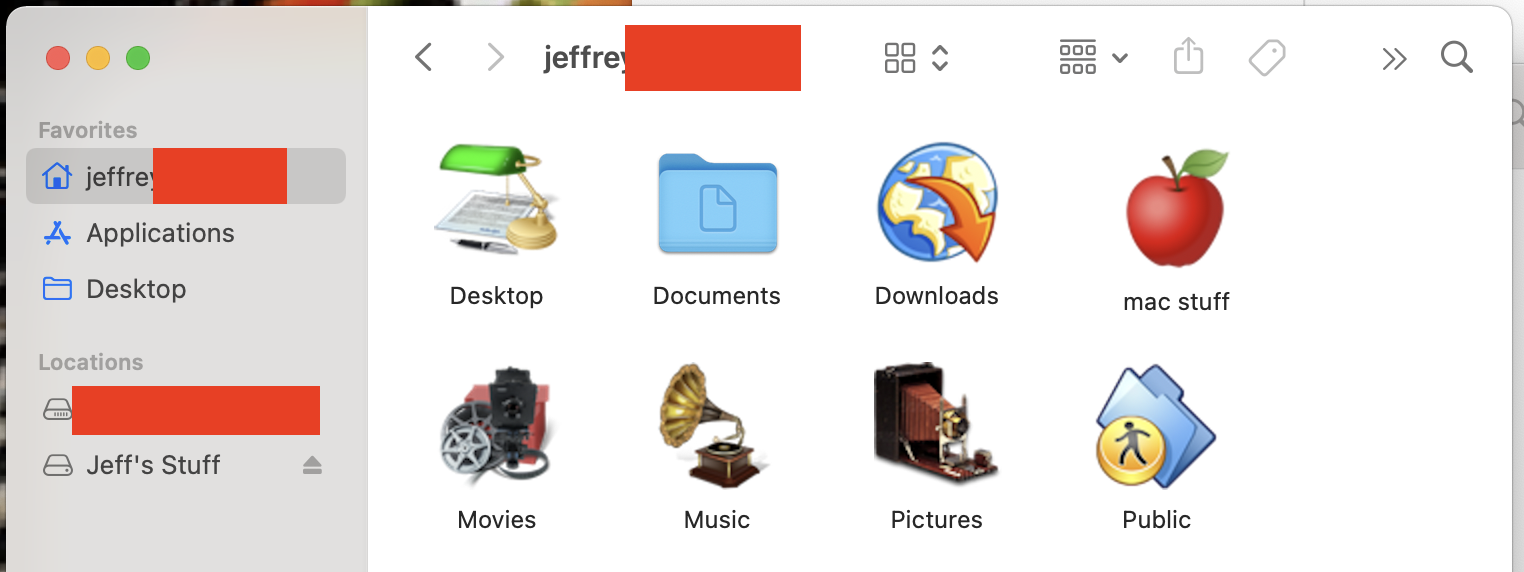
next, you can start by changing the app icons one at a time in your applications folder. after you've changed all the ones that let you, you can start with the ones that take some effort.
for the ones you've been unable to change, you need to make a duplicate of each. (i'll use mail for my example) "control click the icon and choose "duplicate".
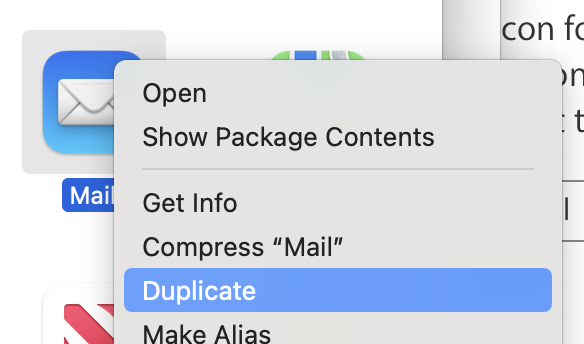
then you can change the icon of the duplicate. after you've changed that icon, you can erase the word "copy" from the duplicate.
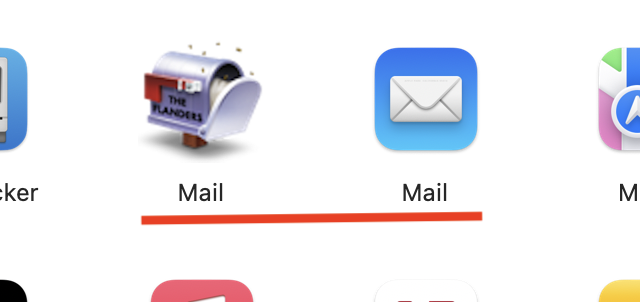
now, you will notice that you could not yet change the "safari" icon with either of the methods shown. to change that one you need to temporarily disable SIP. then you will be able to change the safari icon. and make sure to re-enable SIP afterwards. and no matter what you try, you can't change the finder OR trash icons.
here's my dock:

and here's my launchpad screen:
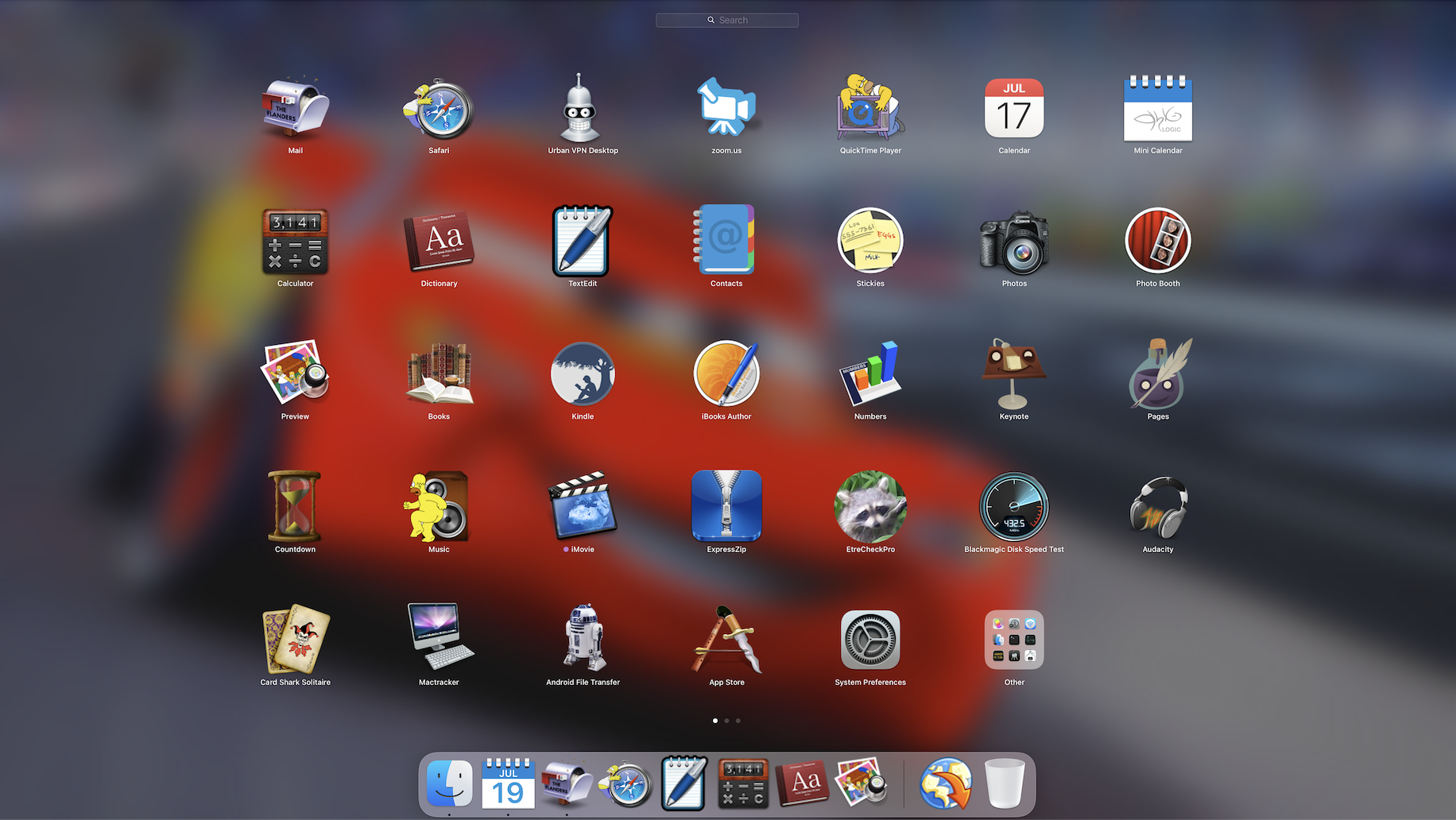
one final note: after updates / upgrades, a lot of the custom app icons will revert to the stock appearance. you will need to change them again.