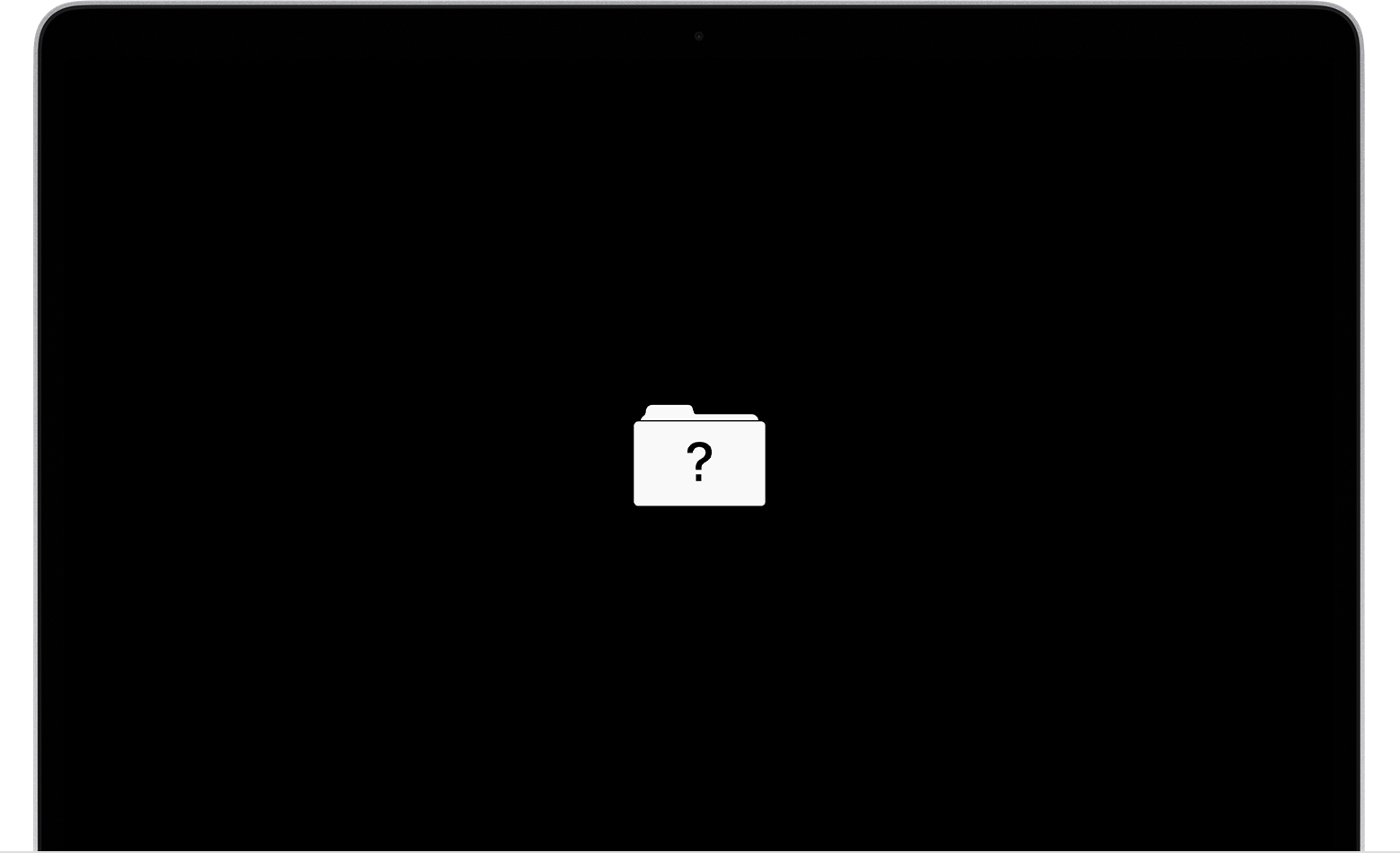Repair macbook boot - stuck with white screen and flashing folder with question mark
The problem is the following: the Catalina operating system was installed on my macbook (late 2008); I installed Monterey but it was slow and had no working WiFi (in fact it didn't work and I was forced to use ethernet, while with Catalina there was no problem with WiFi). In an attempt to return with a downgrade to Catalina, something has become corrupted. I created a boot usb pen with the old operating system but the installation was not successful.
Now it does not even display the Apple logo at startup, a white background remains and after a few seconds a folder with a question mark flashes.
I have created several usb boot sticks with different operating systems (Catalina, Big Sur and Yosemite) but it does not start from a usb stick, it is as if it does not even recognize the boot from an external device.
I used the different key combinations:
- D
- Option key
- cmd + option key
- cmd + option key + p + r
- shift + cmd
hoping to be able to boot into recovery mode or run the utility disk, but to no avail.
My macbook does not recognize any key combinations or in any case nothing changes.
I thank in advance who will help me.
MacBook