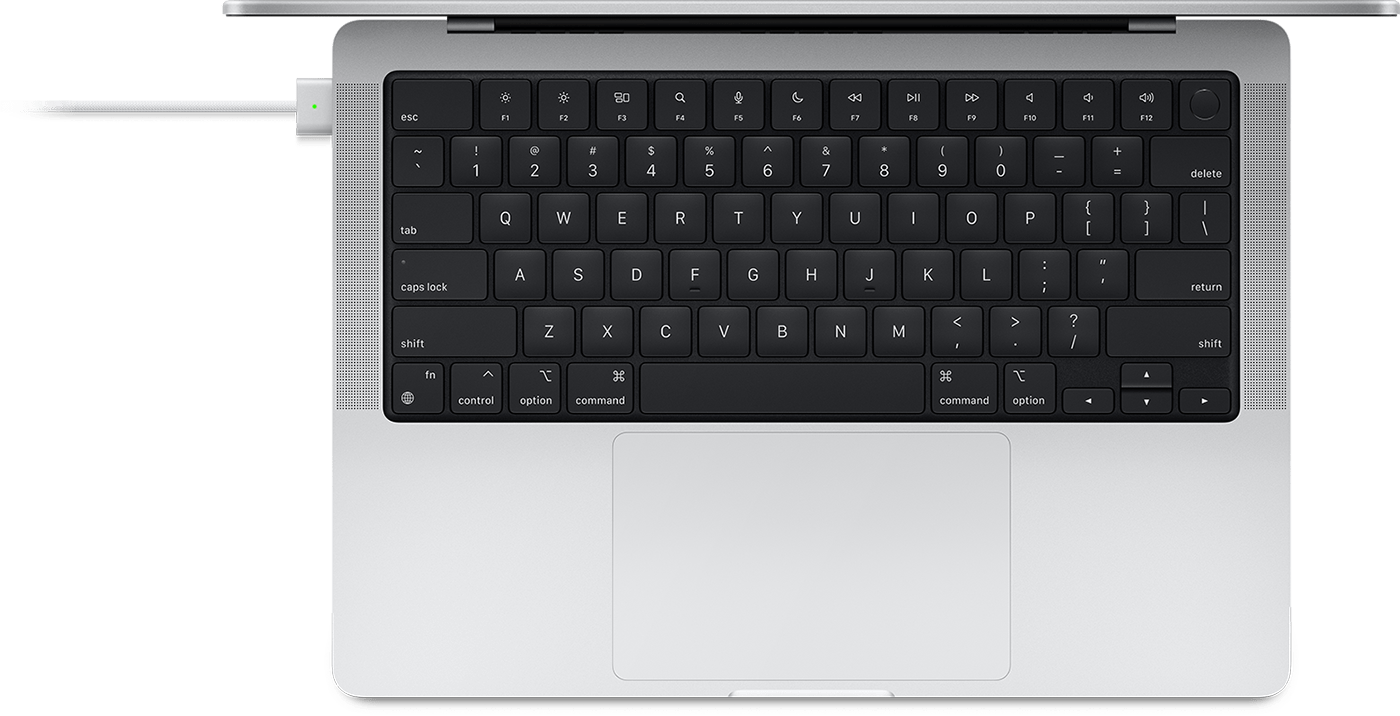Charge your 14-inch or 16-inch MacBook Pro
Learn how to charge the battery in your MacBook Pro.
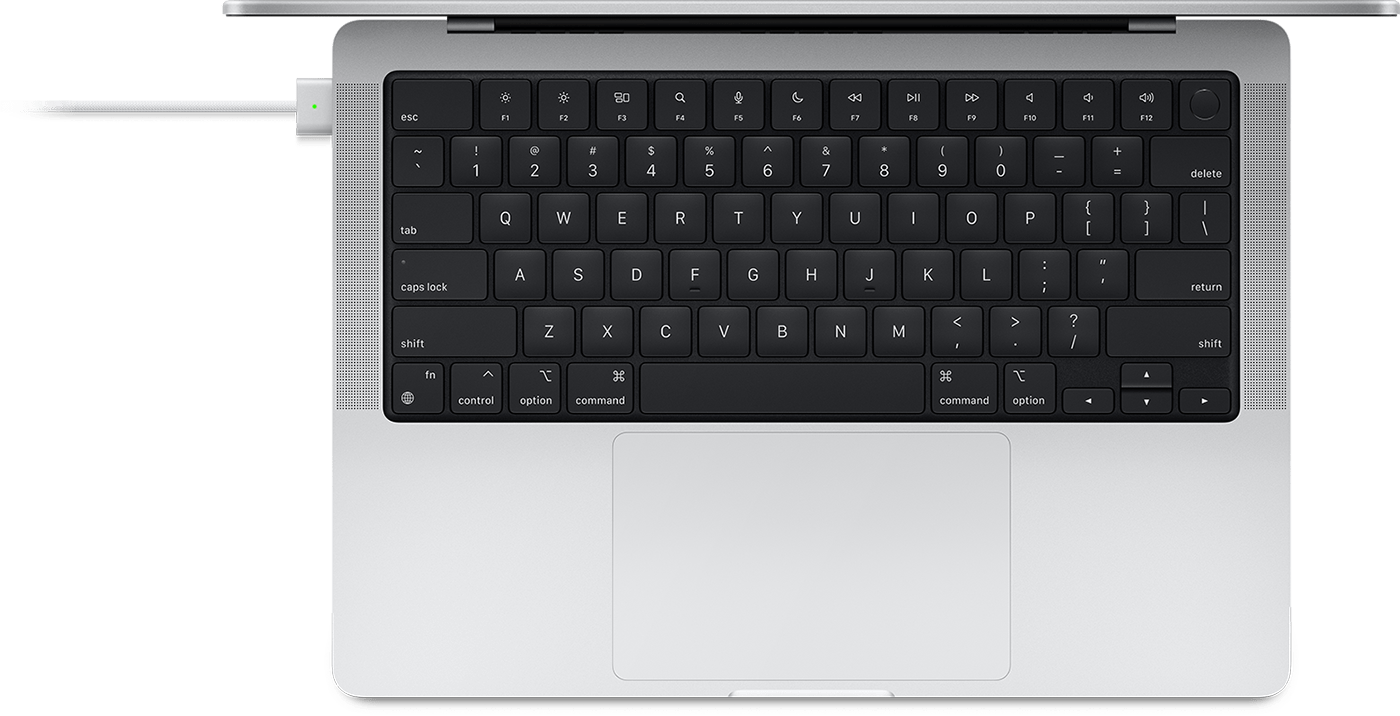
Use MagSafe 3
To charge the battery in your Mac, connect the USB-C power adapter to a power outlet, then connect the USB-C to MagSafe 3 Cable to the power adapter and to the MagSafe 3 port on your MacBook Pro. As the connector gets close to the port, you’ll feel a magnetic pull drawing it in. After you connect the charger, the indicator light glows green if your battery is fully charged. If your battery is charging or charging is on hold, the indicator light glows amber.
MagSafe 2 and MagSafe power adapters aren't compatible with MagSafe 3.
If the indicator light flashes
If the indicator light on the MagSafe 3 connector flashes amber repeatedly, try these steps:
- Disconnect the USB-C to MagSafe 3 Cable from your Mac and from the power adapter.
- Disconnect the USB-C power adapter from the wall outlet.
- Use a dry cloth to wipe the MagSafe 3 port and MagSafe 3 connector. Make sure both the port and connector are dry and clear of any debris.
- Make sure the USB-C port on the power adapter and the USB-C connector are clear of any debris.
- Restart your Mac.
- Connect the USB-C power adapter to the wall outlet, connect the USB-C to MagSafe 3 Cable to the adapter and to your Mac, then try charging again.
If the indicator light continues to flash repeatedly, contact Apple.
Use a USB-C charge cable
You can use any of the Thunderbolt 4 (USB-C) ports to charge your Mac with a USB-C charge cable. Your Mac charges over only one port at a time, so connecting multiple power adapters to the MagSafe 3 port and Thunderbolt 4 (USB-C) ports won't result in faster charging. If you connect more than one power source, your Mac charges only from the adapter providing the most power.