LaPastenague lives in Australia, so he may not be back on the forum for a time. I have tried to answer your last post. He may have further feedback for you later.
above screenshots show status of Airport Utility, Disk Utility, and Backup Failure Error message.
Thanks, screenshots really help.
AirPort Utility looks good on the surface, but there may still be issues with the Time Capsule hard drive. We are going to get deeper into AirPort Utility later in this post.
Disk Utility........you do NOT use Disk Utility on a Time Capsule because the Time Capsule is a "network" drive. In other words, the drive is connected to your network router. Disk Utility only works on "local" hard drives that are connected directly to a Mac......like a USB drive. So, delete Disk Utility from your troubleshooting list with a Time Capsule, since it will not normally be used with a Time Capsule.
Backup Failure Message is an indication that there is a problem with the hard drive inside the Time Capsule. Here is what I would like you to do:
Open AirPort Utility and click on the picture of the Time Capsule
A smaller window will appear. Click Edit in that window
Click the Disks tab at the top of the next window
Click Erase Disk
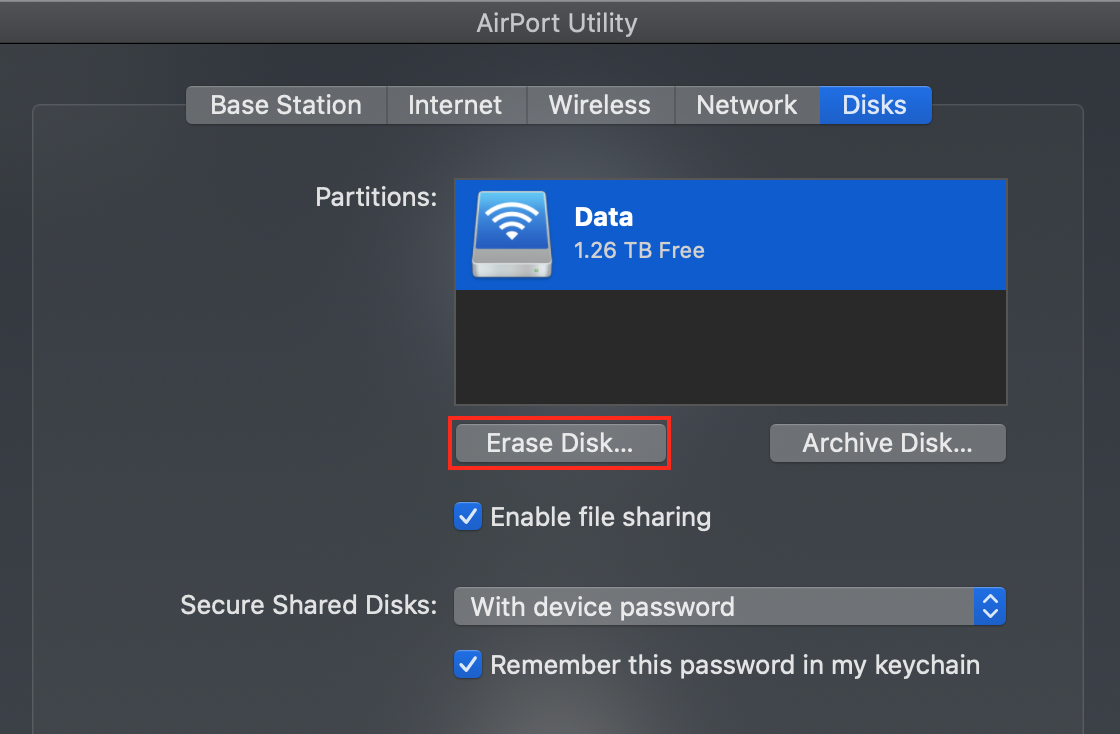
In the next window that appears, select the Zero Out Data option
Click Erase
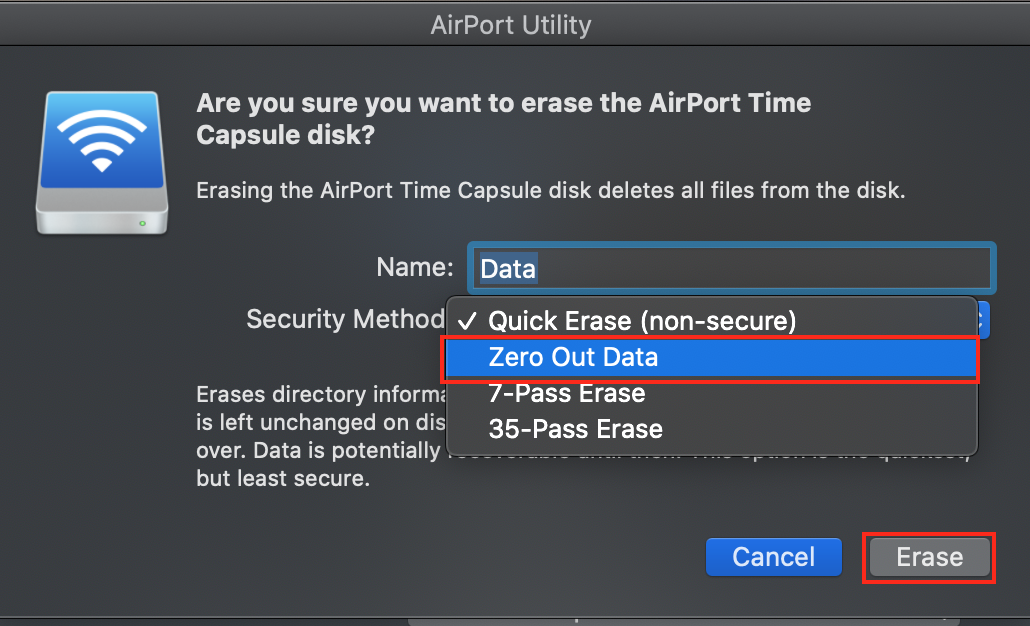
This is a secure erase that will take a long time.......probably 8-10 hours. The Time Capsule indicator light will blink amber during this time, but you can still use the router and wireless portions of the Time Capsule.
If you keep AirPort Utility open during the Erase process, it will indicate the status and progress of the Erase Disk action.
When the process is complete, power off the Time Capsule, wait a minute, then power it back up again
Restart the 2013 Mac and try to run a Time Machine backup
You may see "Preparing" for a long time.
That's OK. Let the backup try to run until it completes, or until you see an error message.
If a message appears, post back with the exact text or a screenshot of that message please.
If the backup of the 2013 Mac is successful, restart the M1 Mac and try to run a backup
By the way, I am shortly planning to upgrade my 2013 Macbook to a second M1, after which both my M1 and my wife's 2021 M1 is expected to run the same OS version. Is that expected to help?
Unfortunately, no. Newer operating systems like Mojave, Big Sur and Monterey are having far more Time Machine issues with a Time Capsule than Macs running older operating systems. There are reasons for this, but I would not expect Apple to address them since they discontinued the Time Capsule almost 4 years ago.
You can use the Time Capsule if it works, but it would also be a very good idea to come up with a second backup plan that does not make use of the Time Capsule. The simplest, fastest and most reliable way to back up is connect a USB hard drive directly to a Mac.
I would also recommend that you look at a second backup application option. Carbon Copy Cloner (CCC) is a very popular and reliable application to back up your Macs. It won't create a history of backups though, it simply keeps an update to date current copy of your Mac.
I have no interest in CCC other than that as a very satisfied user.