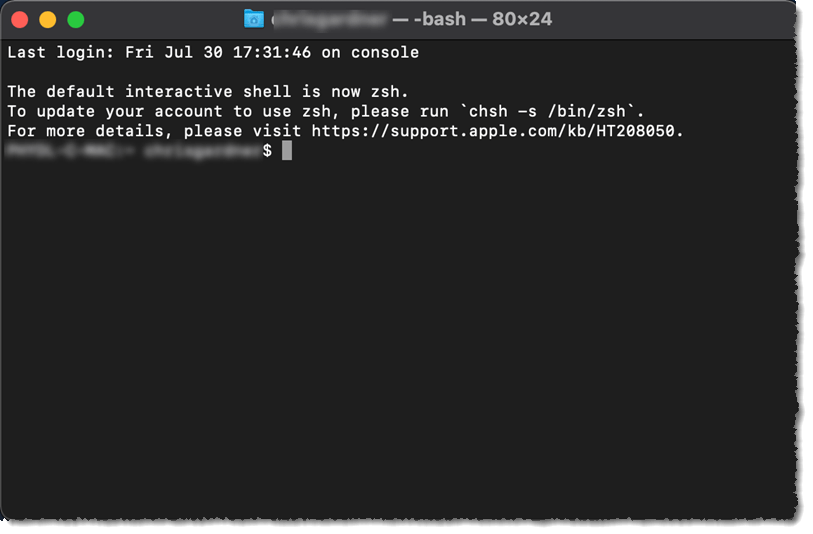Well, if you aren't comfortable using the Terminal application then you might want to hold off trying. This is a command line application on your Mac and putting in the wrong lines of code could cause problems in your operating system (even though you'd need to know what those wrong lines are.)
The easiest fix would be to restart the Mac when you notice the exchange calendar isn't syncing, a restart will get the calendar agent running again.
Are you running the newest version of Mac OS 12.6? The Mac I'm having the issue on is updating right now and sounds like what was broken has been fixed in 12.6.
BUT if you want to try this Terminal fix to turn the calendar sync off, and then turn it back on again, its pretty simple.
The Terminal app lives in your Utilities application folder: /System/Applications/Utilities/Terminal.app
Below is attached an image I found online of what the application looks like after it opens. The blurred text will a combination of your computer name and your user name. After the $ is a gray cursor spot.
Once you have the application open, come back to the page and copy (CMD C) this line of code:
launchctl stop com.apple.CalendarAgent
Go back to Terminal and hit CMD V (Paste) and then hit enter.
You'll see that original first line of your computer and user name $ and gray cursor again. That will be the only acknowledgment that it was done correctly. If you get a message/error than the code line was not copy or pasted correctly. What this has done was shut down the running service in the background that is responsible for syncing new items when they come in, deleated or updated.
Come back to this page and copy this second line of code:
launchctl start com.apple.CalendarAgent
Go back to Terminal and paste this line of code in and hit enter. Again it will just show the cursor line to acknowledge that the code was accepted. If you know there was a calendar item that wasn't showing up on your Mac (say you can see it on your iPhone) then after these two steps above you should see that the calendar has updated.
Congrats, you did your first command line fix!