Check your battery health:
- From the Menu Bar, choose
- Hold the "option" key and click "System information"
- Select "System Report"
- Under the "Hardware" section, choose "Power"
- Check the "Cycle Count", "Condition" and "Maximum Capacity". 11-inch early 2015 MacBook Air batteries have a "life" of one thousand (1000) charge cycles. If you have exceeded 1000 cycles, maybe consider replacing your battery. If your battery "Condition" is something along the lines of "Service Battery" or "Needs replacement", then this is what may be causing your issue. (see attached screenshot from my laptop)
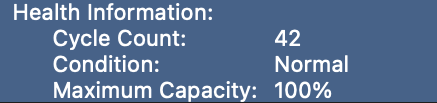
For more information on battery health, power cycles and getting help:
Get help with your Mac notebook battery - Apple Support
Determine battery cycle count for Mac notebooks - Apple Support
Batteries - Why Lithium-ion? - Apple
Update your laptop to the latest software version:
Early 2015 11-inch MacBook Airs support macOS Catalina (10.15). Try updating to the latest software version to see if the problem persists.
To update:
- Create a backup. This will ensure that if something goes wrong during the update, you will not lose any data, and you will be able to restore to your previous machine state.
- From the menu on your menu bar, choose "System Preferences"
- Select "Software update"
- Check for any available updates. You should see that macOS Catalina is either available to be downloaded or installed.
- Click on "Update/Upgrade Now"
For more information on MacOS Catalina, the devices that support it, and technical specifications:
macOS Catalina - Apple (UG)
macOS Catalina - Technical Specifications (UK)
For more information on backing up your Mac using Time Machine or other methods:
Back up your Mac with Time Machine - Apple Support
Other ways to back up and restore files – Apple Support (UK)
For more information on updating your Mac and troubleshooting:
Update macOS on Mac - Apple Support
If an error occurred while updating or installing macOS - Apple Support