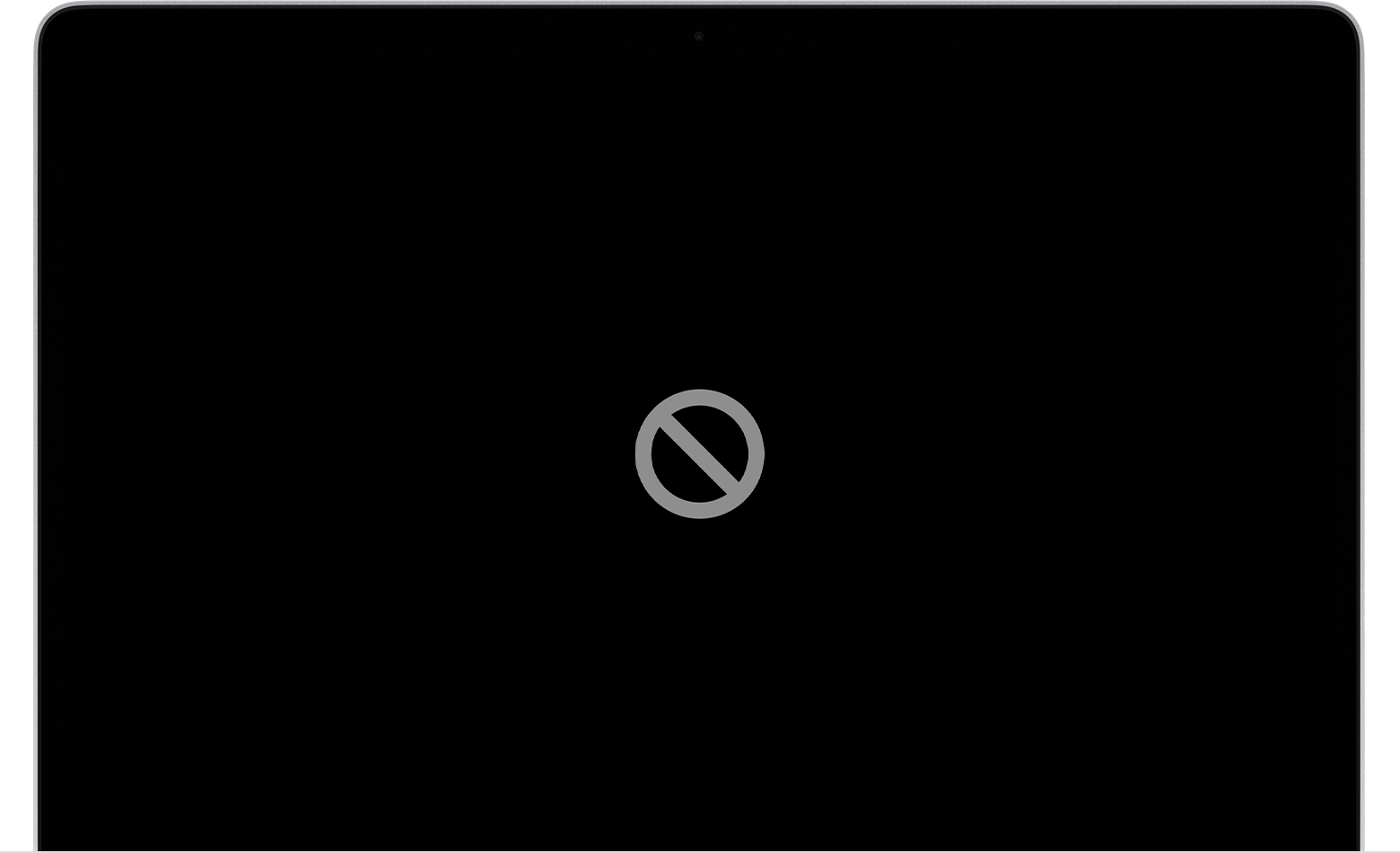A repeated issue time and time again using the same method appears to not be working.
The Below is a radical method and be certain you understand what will happen. If you are not comfortable doing the below - DO NOT proceed
Scorched Earth Method
This method will WIPE ALL Data and there is No Recovery - Period.
To perform this action will require booting from a Bootable Installer.
The Bootable Installer can Only be performed on an Apple Computer
This will have to be performed from a Qualifying Computer to run the version of macOS to be made on the Bootable Installer.
Example ONLY : Bootable Installer of Catalina would have to be done on a computer that Qualifies to run Catalina.
Notation: If the computer being used to perform this action is Too New or Too Old to qualify to run the version of macOS - this computer can not be used.
Alternative is, to gain access to a Qualifying Apple Computer from a family member, friend or associate.
Once that is done read on for preparing the Destination computer >> Only works on Intel Based Apple Computers.
Extra Special Notation regarding the Touch ID equipped Apple Computer.
About Startup Security Utility and Must Enable from Recovery Mode the ability to boot from External Drive Before Attempting
1 - Shutdown computer and disconnect all external drive Except the newly created Bootable Installer.
2- Restart and immediately hold the OPTION key until the Startup Manager appears and choose the USB Drive.
3 - It will present options >> Disk Utilities >> View >> View ALL attached Drives.
4 - Choose the Upper Most Drive ( not the volumes indented and list below ).
5 - The drive normally is called Apple Media or Apple SSD - that is the drive to Erase and format as APFS with the GUID Partition Map. This applies to macOS 10.14 Mojave and above.
6 - Once that is done >> backup out of Disk Utilities and choose install macOS.
7 - Follow the prompts and it may automatically reboot several time.
8 - Upon a final reboot - Setup Assist will present with the newer version of macOS.