Hi Phil
I'll contribute what I can here, but I think this is something Fox is the expert on, so if he is around, hopefully you'll get some good instruction.
From what I can see here, you have two options.
1: If the asset needs to be 100% exact, then I would do the work needed to split the red and blue, so that they can be masked to create the overlap. Then, use an image brush as an image mask source so 'reveal' each element. So you will be using masks to create a 'scrub' reveal - rather than animating the strokes to draw in to form the elements.
When I work with this method of masking/wiping in to reveal - i find it is good to run the masks in 2 or 3 passes. The first source is set around 25% opacity, then the 2nd at around 60% and the last at 100%. Offset each pass by 2 or 3 frames - it creates a more organic looking 'wipe'.
2: You will use motions tools to reproduce the asset - in this case, you can 'draw in' the elements. So instead of using the image brush paths to create a mask source - you will use the paths directly to animate the graphic. It depends on what you client wants as far as that graphics being 100% perfect.
If you are going to go with this method, then you are better off animating your strokes with the sequence paint behaviour - by opacity - rather than using the path offsets to 'draw'. You can use both methods and stack them up - but i generally would rely on the sequence paint behavior. It is in the shape behavior category.
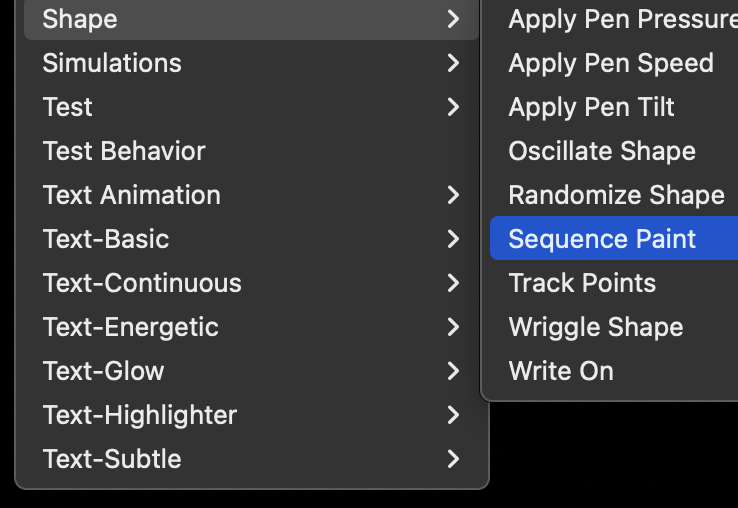
Using Motion's tools to reproduce that artwork exactly is going to depend on your skill set with brushes. You might find option 1 the easier way to work.
In your brush presets - 'traditional', look for 'chalk' and 'charcoal'. That are to the two options that will create that kind of texture.
otherwise, you can create you own custom image brush sources to get the right texture.
In the brush stroke parameters, use all the features available to roughen and distort for the texture: width over stroke, jitter, angle, scale x and y.
What kind of assets has the client provided - do you have psd or eps/AI files for this? Hopefully you can prep in the vector software to split up the red and blue.