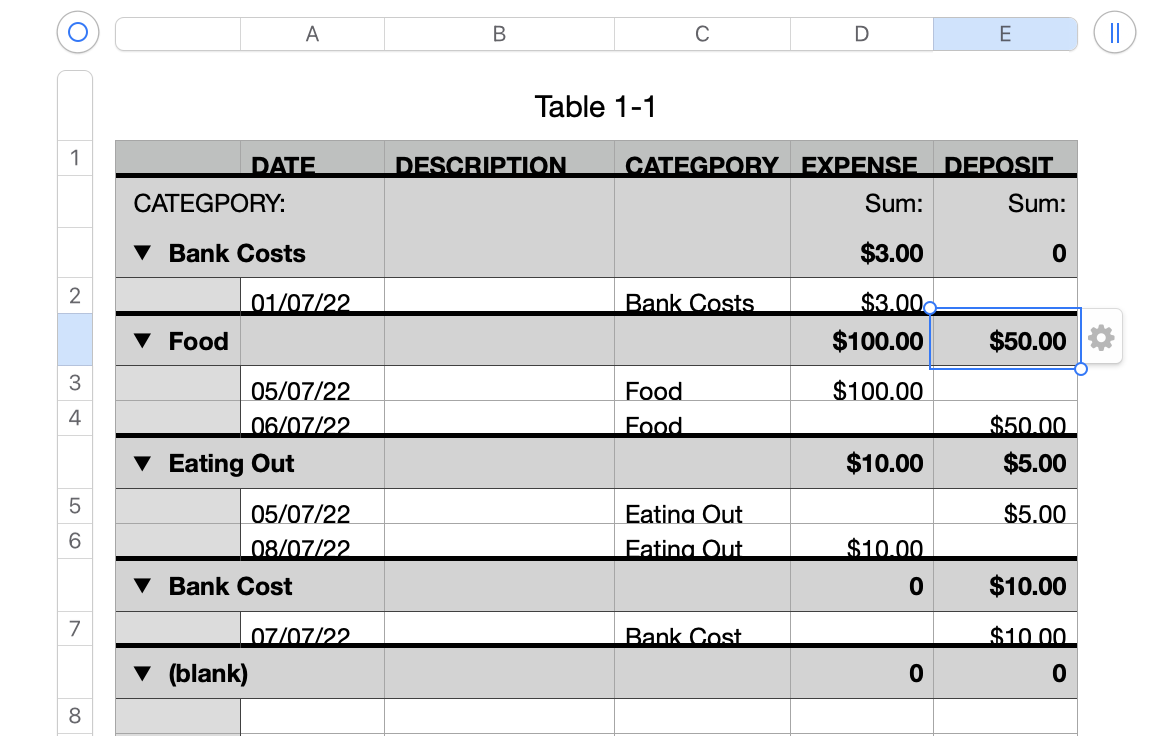I suggest a couple changes to your table:
1) remove the TRANSACTION column
2) add a new column AFTER the column named AMOUNT. Call this DEPOSIT
3) rename the column AMOUNT as EXPENSE
should look something like:
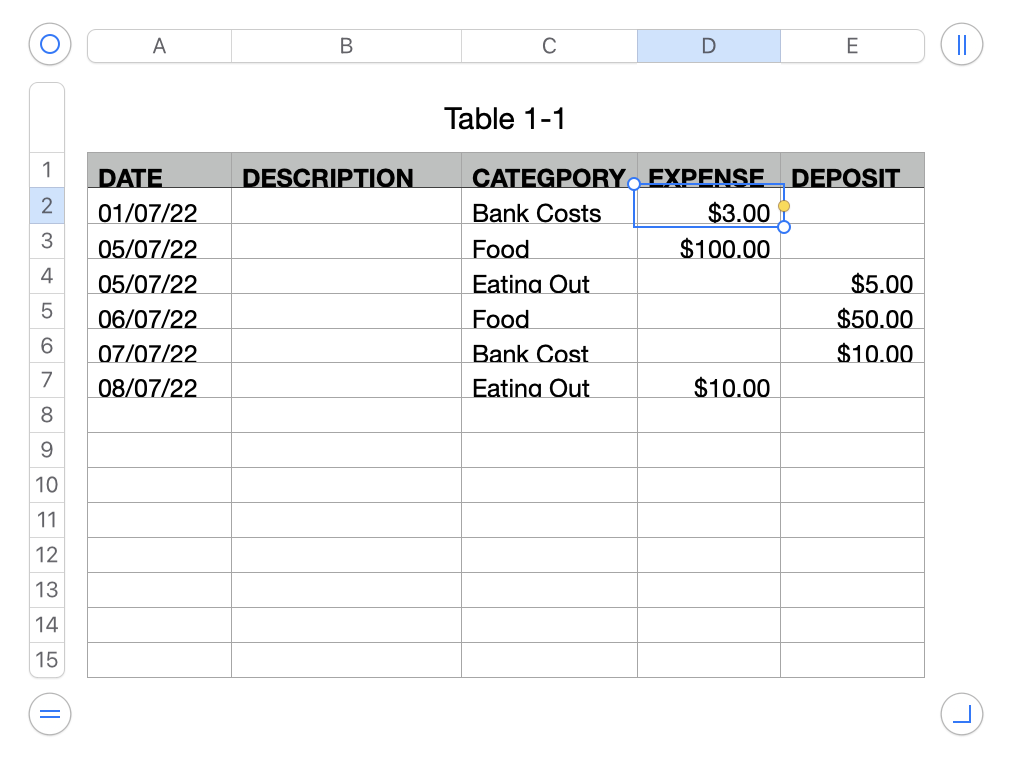
the text you entered and the sig of the number in your example conflict, so, I made an attempt to make the example consistent... that is "Eating out" is always an expense... unless you are meaning it as an indication of a business expense that was reimbursed.
Now use the built-in Numbers feature Categories as follows:
1) select the table
2) open the table Organizer panel then click the "Categories" segment:
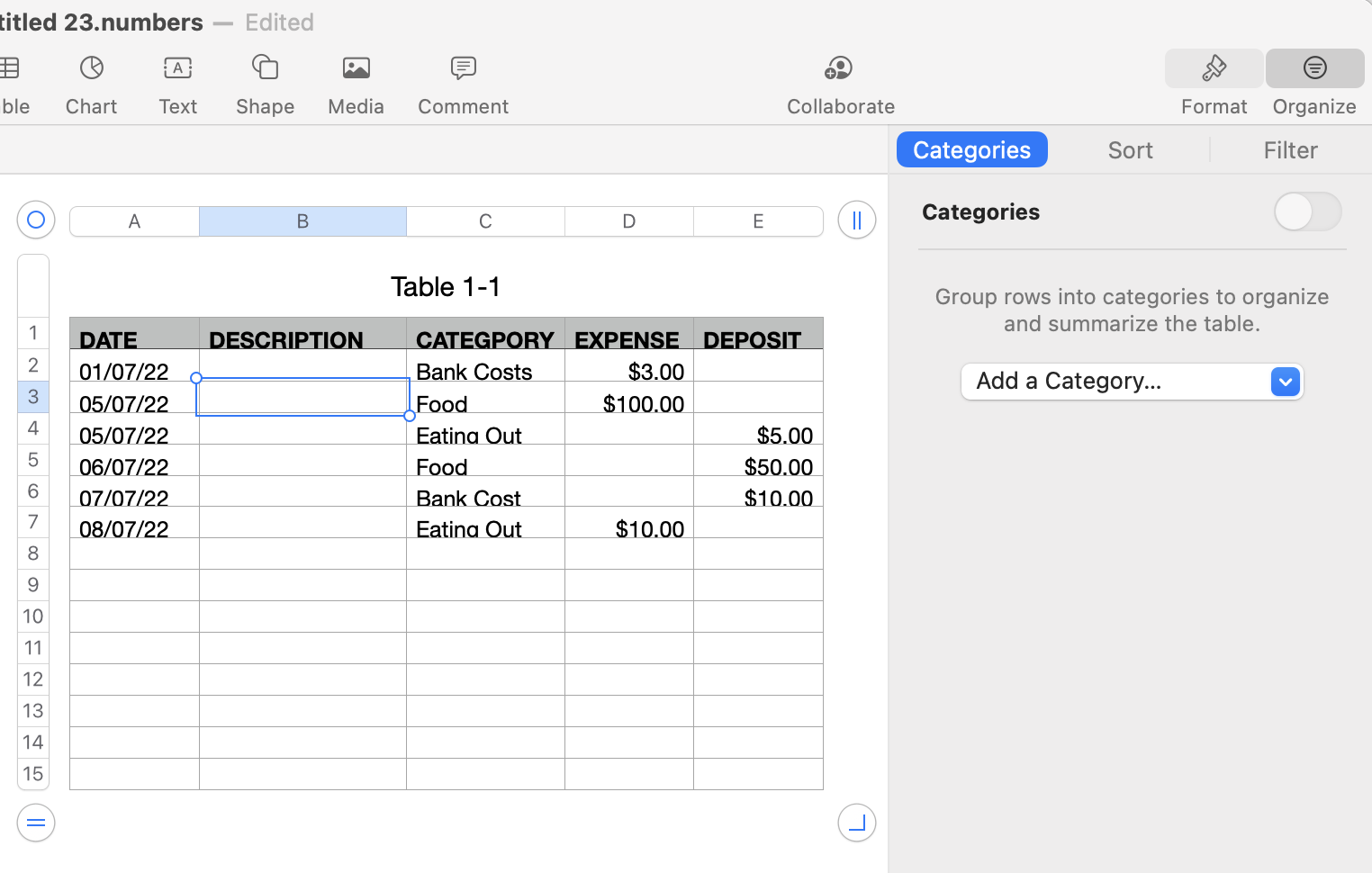
3) Add a category and choose the "CATEGORY" column:
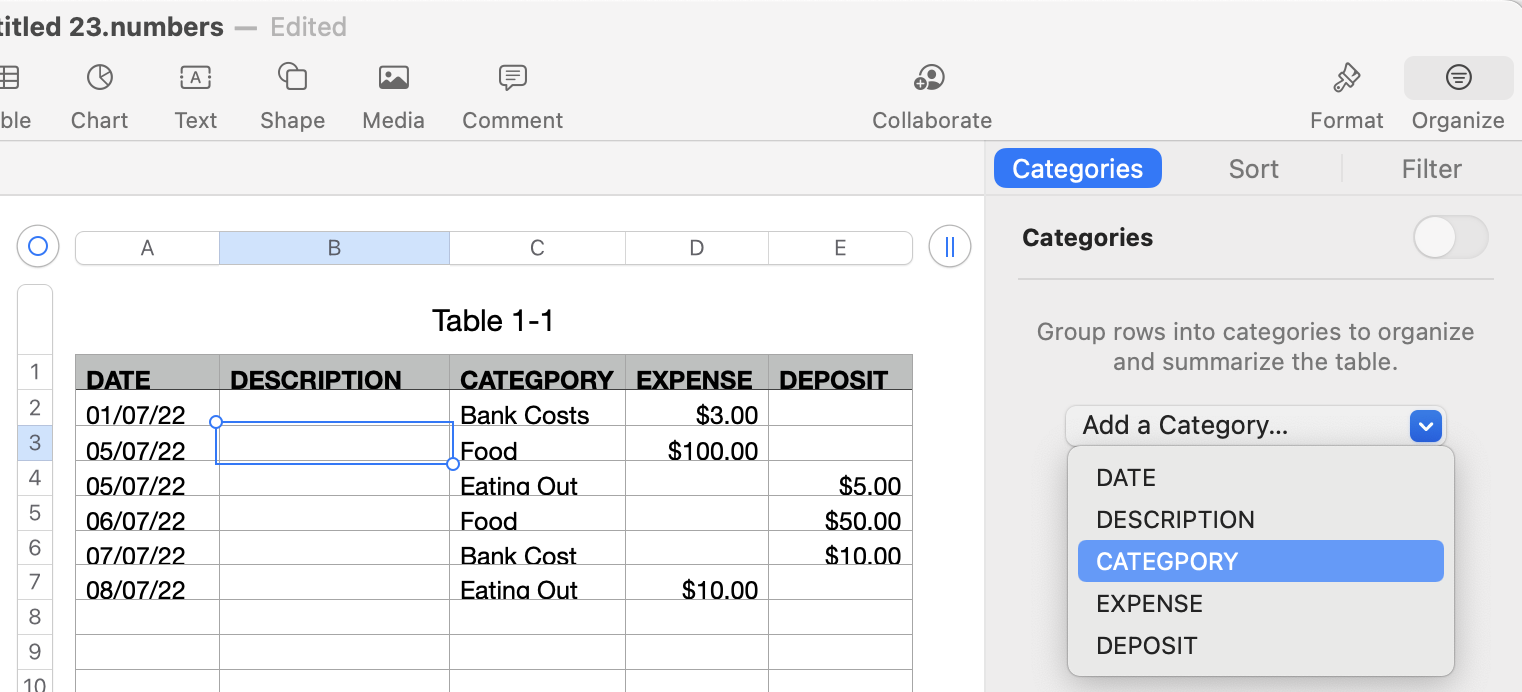
you should get this:
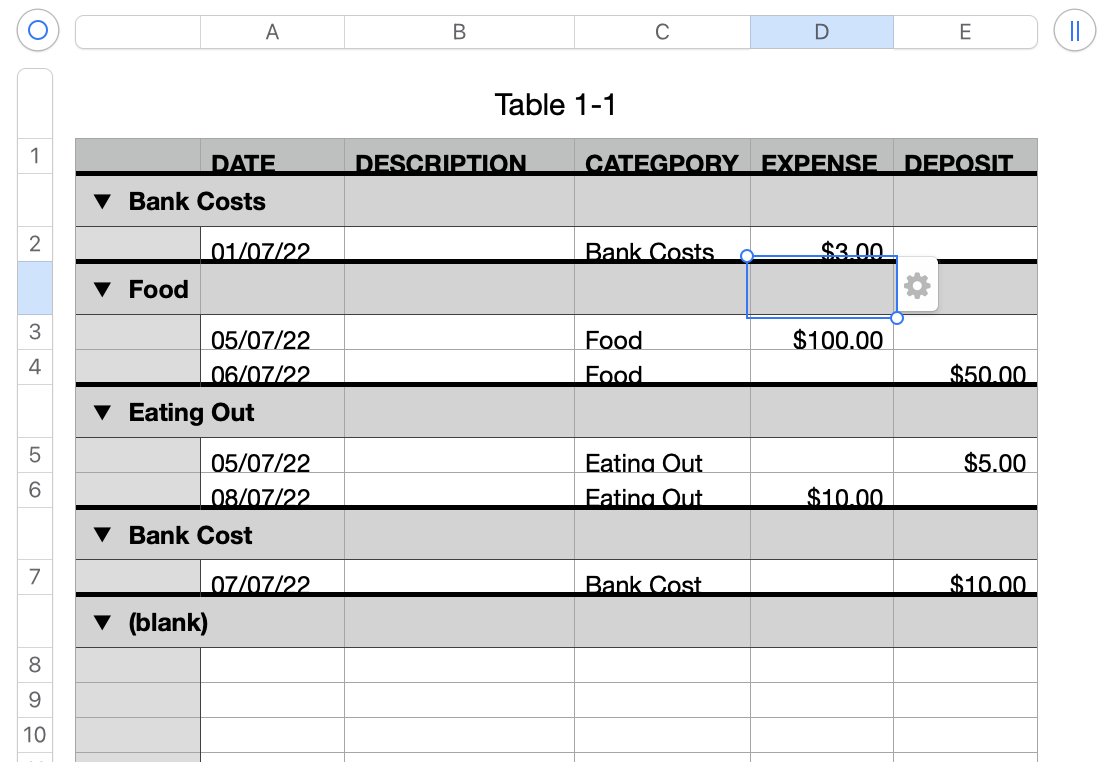
5) add category summaries as needed. In the above screenshot, I already selected one possible location. Select the Expense header for any CATEGORY, then choose from the contextual menu:
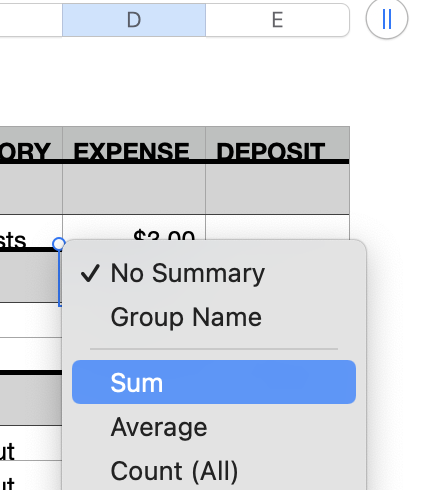
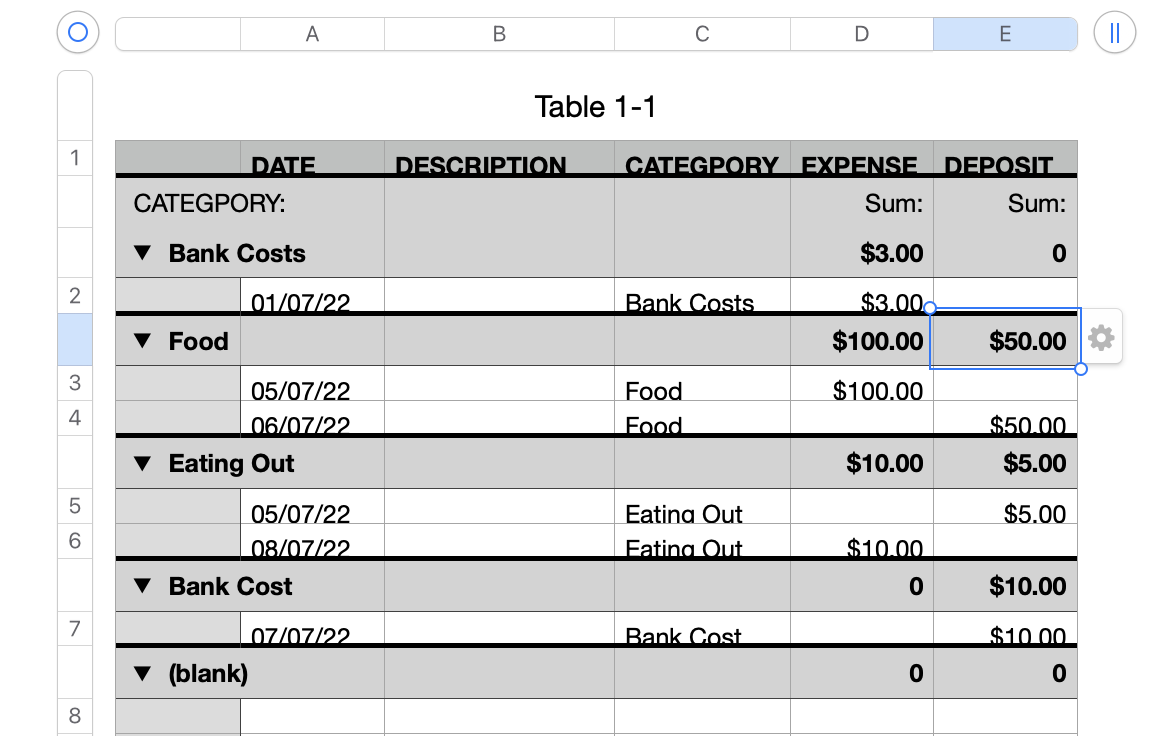
If you do not want to see the table arranged like this, turn off categories: