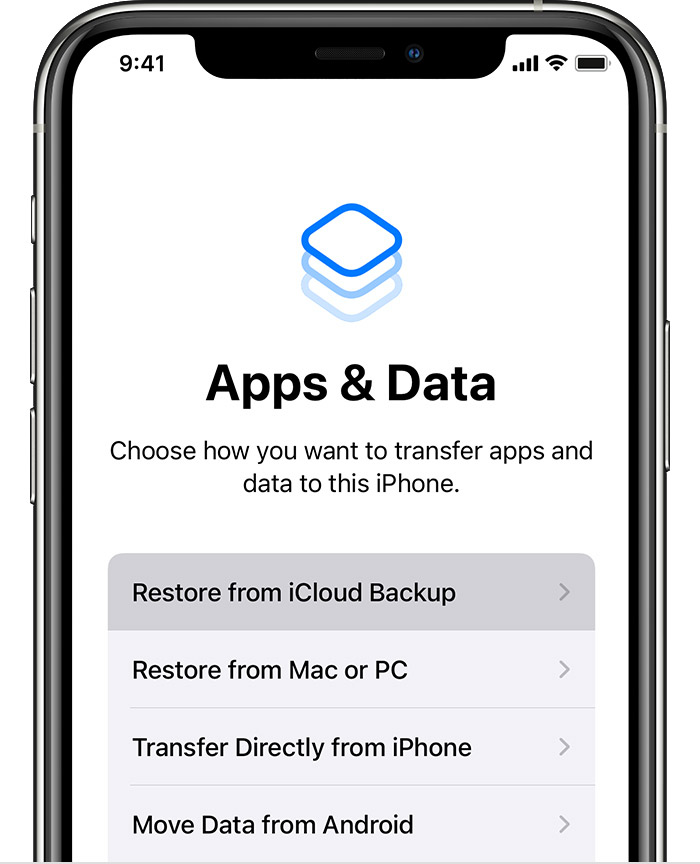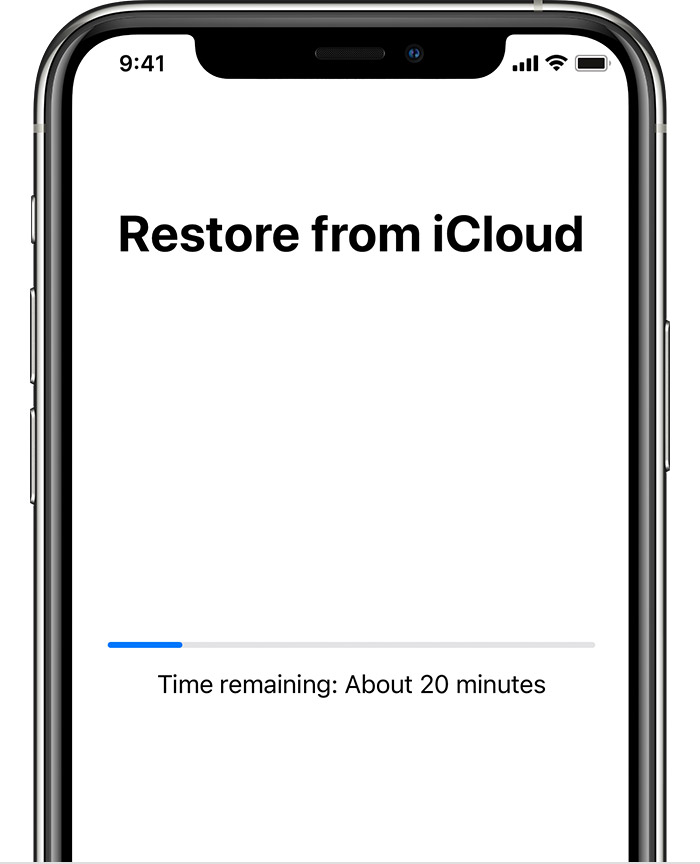Deleted imessage
I deleted an important imessage conversation and I don’t know how to get it back. From other posts i’ve seen supposedly it’s supposed to say when my last back up was, but I just recently bought more storage since I hadn’t been able to back up my phone for a while. How would I go about restoring my messages from an icloud backup??
iPhone 13 Pro