Hi
It shouldn't take that long for a 13Gb library - this is on your internal drive I guess?
If ALL your photos are in iCloud, you may be better off syncing iCloud with a new empty library, like this:
1 - Create a new EMPTY library in your pictures folder. (Hold down the option key while starting photos, and click "create new". Name it something that is easy to recognise). If you don't have enough space on your mac to download the full iCloud library with plenty of headroom, then you'll need to put the new library on an external drive (formatted APFS or MacOS extended)**
2 - Open the new empty library in photos. (it should open after you click "create new" but if not, use the option key start again, and select the new library from the list.)
3 - In photos preferences set it to the system library (click the circled button)
4 - In photos preferences iCloud - turn iCloud on with download originals.
5 - Wait - for photos to download all your images from iCloud into your freshly minted library. It may take some time - possibly days (not so for a small library such as yours - my 50Gb library took 48 hours). Leave the mac on with photos open and sleep disabled while it is doing it.

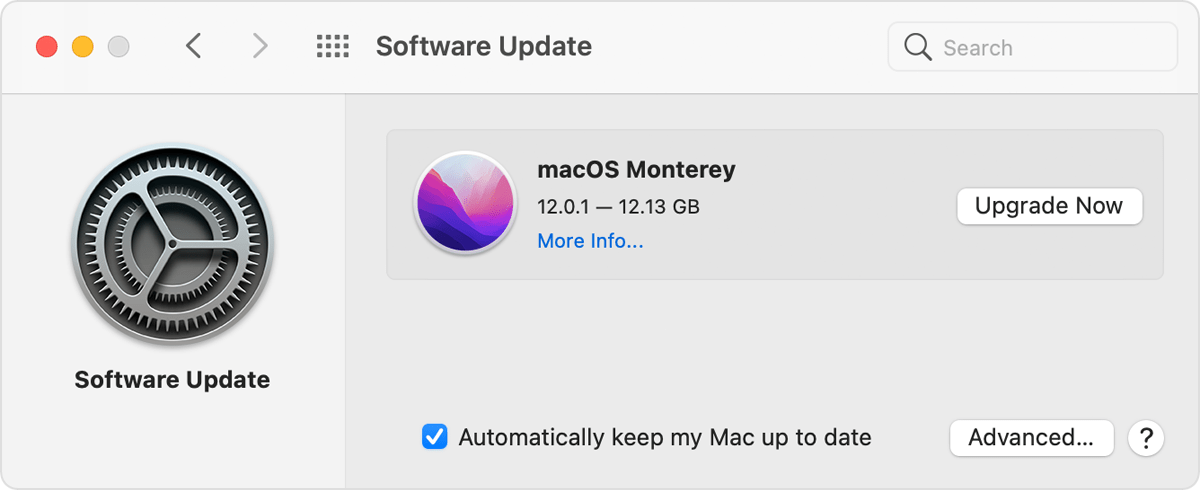 "
"