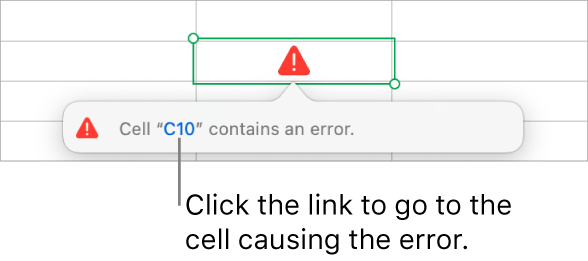In Numbers, I am using the Template: Monthly Budget
I want to make a variation of the “Monthly Budget” provided in Apple’s Numbers App.
At present, the monthly budget shows just one month, a chart for that month with a budgeted amount on one sheet & the transactions on a second sheet. I would like to do a single year with 12 sheets which would have the budget for that month and the transactions for that month on just one sheet, if possible. Then each sheet would be for a single month.
My question today is about monthly subscription payments like Netflix, the NYT, Apple Music etc that come in on about the same day every month and for the same amount. I would like to make a formula that would automatically input the data on to the correct sheet for that next month with the correct date, the correct amount, with the name of the vendor. But I haven’t any idea how to do that being a complete novice with formulas etc.
All the other payment data would be completely random showing expenses as I input them. Just the subscriptions would be copied by the formula to the next month showing the correct date, preferably showing up on the date of payment, not before. How could I set that up for all the different subscriptions that one seems to collect these days??
iPad Pro, iPadOS 15