Hi cafaxo,
Thanks for letting us know.
Have you tried changing the video resolution for your content? If not, try the steps in the link below in the section titled “Adjust settings for iTunes movies and TV shows.”
Change iTunes movie and TV show settings on Apple TV - Apple Support
Open Settings 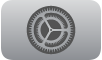 on Apple TV.
on Apple TV.
Go to Apps > iTunes Movies and TV Shows and do any of the following:
Change the video resolution for purchases and rentals: By default, you rent, purchase, and play back iTunes videos in the highest resolution possible, which requires a fast internet connection. If you have a slower connection, select Video Resolution and choose Good.
Turn Quick Start on or off: Select Quick Start to begin playing videos instantly in the best resolution available. You can turn this off if your internet connection is slower.
Note: If Quick Start is turned off, 4K streaming and Dolby Atmos are disabled.
Watch iTunes Movies and TV Shows in standard definition: Select Limit Purchases and Rentals to SD. If you have a slow internet connection, or want to use less data, turn this setting on.
Set wish list sorting order: Select Sort Movies in Wish List, then select either By Date or Alphabetically.
Set favorites sorting order: Select Sort TV Shows in Favorites, then select either By Date or Alphabetically.
We recommend the above steps because they could help address the issue you’re experiencing watching content on your external display.
If the original problem persists after trying the previous steps, please provide us with specifics on what you see for more help, and we will continue from there.
Thanks for using the Apple Support Communities.
Cheers!
